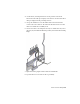2010
Table Of Contents
- Contents
- Part 1 Tubes and Pipes
- 1 Get Started with Tube & Pipe
- 2 Route Basics
- 3 Set Styles
- 4 Create Rigid Routes and Runs
- Workflow for Rigid Routes
- Create Auto Route Regions
- Manually Create Parametric Regions
- Automatically Dimension Route Sketches
- Create Segments With Precise Values
- Define Parallel and Perpendicular Segments
- Snap Route Points to Existing Geometry
- Place Constraints On Route Sketches
- Create Bends Between Existing Pipe Segments
- Create Pipe Routes With Custom Bends
- Create Bent Tube Routes
- Realign 3D Orthogonal Route Tool
- Control Dimension Visibility
- Populated Routes
- 5 Create and Edit Flexible Hose Routes
- 6 Edit Rigid Routes and Runs
- 7 Use Content Center Libraries
- 8 Author and Publish
- 9 Document Routes and Runs
- Part 2 Cable and Harness
- 10 Get Started with Cable and Harness
- 11 Work With Harness Assemblies
- 12 Use the Cable and Harness Library
- 13 Work with Wires and Cables
- 14 Work with Segments
- 15 Route Wires and Cables
- 16 Work with Splices
- 17 Work with Ribbon Cables
- 18 Generate Reports
- 19 Work With Nailboards and Drawings
- Part 3 IDF Translator
- Index
Edit Rigid Routes and Runs
Autodesk Inventor
®
Routed Systems provides varied methods for updating and modifying
each component of a tube and pipe system to accommodate changes in design criteria and
in the assembly model.
In this chapter, you learn how to use various tab and context menu options to edit routes
and runs.
About Editing Rigid Routes and Runs
After finishing the initial definition of a route or run, you can continue to make
changes. Available edit tools may vary depending on the edit context, such as
auto regions and parametric regions.
Using Undo reverses the last action taken during the current editing session,
and exits the current command.
NOTE Consider the affect of changes to assembly model geometry on which the
routes and runs depend. For example, deleting parts or editing geometry in the
model that affects associative route points may require you to delete the run and
redefine the route.
Modifying or changing the style is another way of modifying routes and runs.
For detailed instructions, see
Change Styles for Existing Routes on page 49 in
Chapter 3.
Auto Regions
The following edit options are available for auto regions:
■ Add interior route points.
6
111