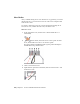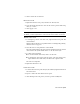2010
Table Of Contents
- Contents
- Part 1 Tubes and Pipes
- 1 Get Started with Tube & Pipe
- 2 Route Basics
- 3 Set Styles
- 4 Create Rigid Routes and Runs
- Workflow for Rigid Routes
- Create Auto Route Regions
- Manually Create Parametric Regions
- Automatically Dimension Route Sketches
- Create Segments With Precise Values
- Define Parallel and Perpendicular Segments
- Snap Route Points to Existing Geometry
- Place Constraints On Route Sketches
- Create Bends Between Existing Pipe Segments
- Create Pipe Routes With Custom Bends
- Create Bent Tube Routes
- Realign 3D Orthogonal Route Tool
- Control Dimension Visibility
- Populated Routes
- 5 Create and Edit Flexible Hose Routes
- 6 Edit Rigid Routes and Runs
- 7 Use Content Center Libraries
- 8 Author and Publish
- 9 Document Routes and Runs
- Part 2 Cable and Harness
- 10 Get Started with Cable and Harness
- 11 Work With Harness Assemblies
- 12 Use the Cable and Harness Library
- 13 Work with Wires and Cables
- 14 Work with Segments
- 15 Route Wires and Cables
- 16 Work with Splices
- 17 Work with Ribbon Cables
- 18 Generate Reports
- 19 Work With Nailboards and Drawings
- Part 3 IDF Translator
- Index
Add and suppress an end fitting
1 Open the Tube & Pipe Styles dialog box and ensure the hose route style
to receive the new end fitting, Hydraulic Hose- Female Thread - Swivel
(1/2 ND 1) is the active style.
2 Click Edit.
3 Under Components, right-click the End Fitting row and clear the Suppress
Fitting check mark.
4 Click Save, and then click Close.
A new end fitting for the hose route connects the hose segment and the
tee. You can verify this in the graphics window and Model browser.
Bend Radius Check
The Flexible Hose style determines the minimum bend radius. Before
populating, use the Bend Radius Check tool to verify a single hose route or
all hose routes under the pipe run. If any bend radius in a hose route is smaller
than the minimum value or the route is self-intersecting, a yellow error icon
is displayed after bend radius check.
When violations are corrected, check the bend radius again or click Return
on the Quick Access toolbar to update the hose route. In this case, the error
icon automatically disappears.
NOTE You can use the Clear Violation tool to remove the error icon from the
Model browser at any time, but violations still exist in the hose route until you
manually correct them.
106 | Chapter 5 Create and Edit Flexible Hose Routes