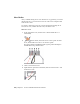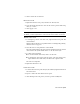2010
Table Of Contents
- Contents
- Part 1 Tubes and Pipes
- 1 Get Started with Tube & Pipe
- 2 Route Basics
- 3 Set Styles
- 4 Create Rigid Routes and Runs
- Workflow for Rigid Routes
- Create Auto Route Regions
- Manually Create Parametric Regions
- Automatically Dimension Route Sketches
- Create Segments With Precise Values
- Define Parallel and Perpendicular Segments
- Snap Route Points to Existing Geometry
- Place Constraints On Route Sketches
- Create Bends Between Existing Pipe Segments
- Create Pipe Routes With Custom Bends
- Create Bent Tube Routes
- Realign 3D Orthogonal Route Tool
- Control Dimension Visibility
- Populated Routes
- 5 Create and Edit Flexible Hose Routes
- 6 Edit Rigid Routes and Runs
- 7 Use Content Center Libraries
- 8 Author and Publish
- 9 Document Routes and Runs
- Part 2 Cable and Harness
- 10 Get Started with Cable and Harness
- 11 Work With Harness Assemblies
- 12 Use the Cable and Harness Library
- 13 Work with Wires and Cables
- 14 Work with Segments
- 15 Route Wires and Cables
- 16 Work with Splices
- 17 Work with Ribbon Cables
- 18 Generate Reports
- 19 Work With Nailboards and Drawings
- Part 3 IDF Translator
- Index
4 Click the Decrease the Scale tool or the Increase the Scale tool to change
the length range.
5 Once you are satisfied with the hose length, click OK.
Start Fitting and End Fitting
Use the style to modify fittings in flexible hose routes. You can change existing
fittings, remove a fitting, or restore a suppressed fitting.
In this exercise, the hose style in use has specified the start fitting only and
suppressed the end fitting. You must do the following:
■ Change the start fitting.
■ Add a new end fitting.
■ Suppress the newly added end fitting.
NOTE If you want to remove both start fitting and end fitting, you can choose to
suppress the start fitting and the end fitting is suppressed automatically.
Replace the start fitting
1 In the AirSystem1:1 run, activate Hose02 in the Flexible Hose 02
subassembly.
2 On the ribbon, click Route tab ➤ Manage panel ➤ Tube and Pipe Styles.
3 Under Components, look at the Start Fitting used in the style.
4 Click Edit.
5 Right-click the Start Fitting row and select Browse to access the Content
Center. The Library Browser filters out all the hose family and fittings in
compatible standards.
6 Select Parker Male Taper Thread - Swivel from the list.
7 Click OK.
8 In the Tube & Pipe Styles dialog box, click Save, and then click Close.
9 Right-click and select Finish Edit.
The start fitting in the graphics window and in the Model browser is
changed.
Start Fitting and End Fitting | 105