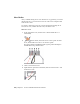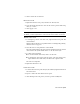2010
Table Of Contents
- Contents
- Part 1 Tubes and Pipes
- 1 Get Started with Tube & Pipe
- 2 Route Basics
- 3 Set Styles
- 4 Create Rigid Routes and Runs
- Workflow for Rigid Routes
- Create Auto Route Regions
- Manually Create Parametric Regions
- Automatically Dimension Route Sketches
- Create Segments With Precise Values
- Define Parallel and Perpendicular Segments
- Snap Route Points to Existing Geometry
- Place Constraints On Route Sketches
- Create Bends Between Existing Pipe Segments
- Create Pipe Routes With Custom Bends
- Create Bent Tube Routes
- Realign 3D Orthogonal Route Tool
- Control Dimension Visibility
- Populated Routes
- 5 Create and Edit Flexible Hose Routes
- 6 Edit Rigid Routes and Runs
- 7 Use Content Center Libraries
- 8 Author and Publish
- 9 Document Routes and Runs
- Part 2 Cable and Harness
- 10 Get Started with Cable and Harness
- 11 Work With Harness Assemblies
- 12 Use the Cable and Harness Library
- 13 Work with Wires and Cables
- 14 Work with Segments
- 15 Route Wires and Cables
- 16 Work with Splices
- 17 Work with Ribbon Cables
- 18 Generate Reports
- 19 Work With Nailboards and Drawings
- Part 3 IDF Translator
- Index
Hose Nodes
After you finish editing a hose route and before it is populated, you can use
the Insert Node tool to insert new hose nodes. The route recomputes with
each new hose node.
You can also adjust the hose node position and orientation using the 3D
Move/Rotate tool, redefine the hose nodes, and delete nodes.
Add a hose node
1 In the AirSystem1:1 run, activate Hose02 in the Flexible Hose 02
subassembly.
2
On the ribbon, click Route tab ➤ Create panel ➤ Insert
Node, and then move the cursor over the hose spline.
The spline segment is highlighted with a green point indicating the
intermediate node position is valid.
3 Click to insert the first node.
4 Right-click the spline below the IBeam, and select Insert Node to add
another hose node.
102 | Chapter 5 Create and Edit Flexible Hose Routes