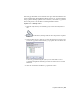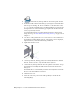2010
Table Of Contents
- Contents
- Part 1 Tubes and Pipes
- 1 Get Started with Tube & Pipe
- 2 Route Basics
- 3 Set Styles
- 4 Create Rigid Routes and Runs
- Workflow for Rigid Routes
- Create Auto Route Regions
- Manually Create Parametric Regions
- Automatically Dimension Route Sketches
- Create Segments With Precise Values
- Define Parallel and Perpendicular Segments
- Snap Route Points to Existing Geometry
- Place Constraints On Route Sketches
- Create Bends Between Existing Pipe Segments
- Create Pipe Routes With Custom Bends
- Create Bent Tube Routes
- Realign 3D Orthogonal Route Tool
- Control Dimension Visibility
- Populated Routes
- 5 Create and Edit Flexible Hose Routes
- 6 Edit Rigid Routes and Runs
- 7 Use Content Center Libraries
- 8 Author and Publish
- 9 Document Routes and Runs
- Part 2 Cable and Harness
- 10 Get Started with Cable and Harness
- 11 Work With Harness Assemblies
- 12 Use the Cable and Harness Library
- 13 Work with Wires and Cables
- 14 Work with Segments
- 15 Route Wires and Cables
- 16 Work with Splices
- 17 Work with Ribbon Cables
- 18 Generate Reports
- 19 Work With Nailboards and Drawings
- Part 3 IDF Translator
- Index
■ A connection on a standard Autodesk Inventor
®
part that has been
authored using the Tube & Pipe Authoring tool and published to the
Content Center
■ The end of a tube, pipe, or hose segment
■ A circular edge on any component
Create Hose Routes with Both Fittings
In this exercise you create a new run, and then use a flexible hose style you
created earlier to create a hose route. The style specifies a subassembly structure
that contains both a start and end fitting.
Create a hose route subassembly with both start and end fittings
1 Activate the master runs assembly, click Tube and Pipe tab ➤ Run panel
➤ Create Pipe Run. Enter AirSystem2 for the run file name and accept
the default file location.
The new run is activated.
2 On the Pipe Run tab, Manage panel, select the Hydraulic Hose- Female
Thread - Swivel (1/2 ND 2) style from the Active Style list.
3 On the ribbon, click Pipe Run tab ➤ Route panel ➤ New Route.
The Create Hose dialog box appears with the default file name and file
location.
4 Accept the default hose assembly file name and location.
The Flexible Hose 01 subassembly is added under the AirSystem2:1run.
The Hose1 route is activated by default.
5 On the ribbon, click Route tab ➤ Create panel ➤ Route.
The start fitting specified by the hose style is attached to the cursor and
ready for placement.
Create Hose Routes with Both Fittings | 93