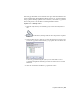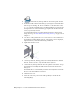2010
Table Of Contents
- Contents
- Part 1 Tubes and Pipes
- 1 Get Started with Tube & Pipe
- 2 Route Basics
- 3 Set Styles
- 4 Create Rigid Routes and Runs
- Workflow for Rigid Routes
- Create Auto Route Regions
- Manually Create Parametric Regions
- Automatically Dimension Route Sketches
- Create Segments With Precise Values
- Define Parallel and Perpendicular Segments
- Snap Route Points to Existing Geometry
- Place Constraints On Route Sketches
- Create Bends Between Existing Pipe Segments
- Create Pipe Routes With Custom Bends
- Create Bent Tube Routes
- Realign 3D Orthogonal Route Tool
- Control Dimension Visibility
- Populated Routes
- 5 Create and Edit Flexible Hose Routes
- 6 Edit Rigid Routes and Runs
- 7 Use Content Center Libraries
- 8 Author and Publish
- 9 Document Routes and Runs
- Part 2 Cable and Harness
- 10 Get Started with Cable and Harness
- 11 Work With Harness Assemblies
- 12 Use the Cable and Harness Library
- 13 Work with Wires and Cables
- 14 Work with Segments
- 15 Route Wires and Cables
- 16 Work with Splices
- 17 Work with Ribbon Cables
- 18 Generate Reports
- 19 Work With Nailboards and Drawings
- Part 3 IDF Translator
- Index
Tube and pipe information is treated like other parts and subassemblies and
can be detailed using drawing manager methods and tools. You can document
both populated and unpopulated routes. However, routes must be populated
before being saved to the ISOGEN or bending machine formats.
Populate one or multiple routes
1 With the AirSystemAssy.iam assembly open, activate the AirSystem1:1
run.
2
On the ribbon, click Pipe Run tab ➤ Route panel ➤ Populate
Route.
3 In the Populate Route(s) dialog box, select the check boxes for the routes
you need to populate. In this exercise, you populate all routes in the run.
Routes are populated using the styles you set. Each time a route is
populated all segments and fittings created are added to the associated
run folder.
4 Click OK. It will take a moment to populate the routes.
Populated Routes | 89