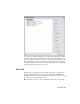2009
Table Of Contents
- Contents
- Tubes and Pipes
- 1 Getting Started with Tube & Pipe
- 2 Route Basics
- 3 Setting Styles
- 4 Creating Rigid Routes and Runs
- General Workflow for Rigid Routes
- Creating Auto Route Regions
- Manually Creating Parametric Regions
- Automatically Dimension Route Sketches
- Create Segments With Precise Values
- Define Parallel and Perpendicular Segments
- Snap Route Points to Existing Geometry
- Place Constraints On Route Sketches
- Create Bends Between Existing Pipe Segments
- Create Pipe Routes With Custom Bends
- Create Bent Tube Routes
- Realign 3D Orthogonal Route Tool
- Control Dimension Visibility
- Populated Routes
- 5 Creating and Editing Flexible Hose Routes
- 6 Editing Rigid Routes and Runs
- 7 Using Content Center Libraries
- 8 Authoring and Publishing
- 9 Documenting Routes and Runs
- Cable and Harness
- 10 Getting Started with Cable and Harness
- 11 Working With Harness Assemblies
- 12 Using the Cable and Harness Library
- 13 Working with Wires and Cables
- About Wires and Cables
- Setting Modeling and Curvature Behavior
- Inserting Wires and Cables Manually
- Moving Wires and Cables
- Deleting Wires and Cables
- Replacing Wires
- Assigning Virtual Parts
- Importing Harness Data
- Adding Shape to Wires and Cable Wires
- Setting Occurrence Properties
- Changing Wire and Cable Displays
- 14 Working with Segments
- 15 Routing Wires and Cables
- 16 Working with Splices
- 17 Working with Ribbon Cables
- 18 Generating Reports
- 19 Working Nailboards and Drawings
- IDF Translator
- Index
Change the style of an existing route
1 Activate the route for which you want to change the style. If desired,
open a tube and pipe assembly from the Samples directory to perform
this operation.
2 On the standard toolbar, Active Style list, select a new style.
The model is updated to conform to the new style. The changes are also
reflected in the browser.
NOTE When switching a route from a Tubing with Bends style to a Rigid Pipe
with Fittings style, the results may be unpredictable. You cannot switch an existing
route between the rigid piping and flexible hose styles.
Change Active Styles for New Routes
Routes in the same system often have different uses and different requirements.
To accommodate these changes, you can select a new style with the settings
needed for each different route. If you change or edit a style that is in use by
one or more routes, the style change or edits will affect all routes that use that
style.
Change the active style for new routes
1 Activate the master runs assembly or an individual pipe run.
2 On the standard toolbar, Active Style list, select Welded Steel Pipe - ASTM
A53/A53M - ASME B16.11 (1/4 ND).
Adding Styles to Assembly Templates
Within an Autodesk Inventor assembly, the tube and pipe runs subassembly
is created from the master tube and pipe runs assembly template, piping
runs.iam. This file is stored in the installation path of Autodesk Inventor
Professional Tube & Pipe, by default, Windows
®
XP C:\Program
Files\Autodesk\Inventor <version>\Design Data\Tube & Pipe and
C:\Users\Public\Documents\Autodesk\Inventor <version>\Design Data\Tube &
Pipe for Windows
®
Vista
™
.
As with Autodesk Inventor assembly templates, Autodesk Inventor Professional
Tube & Pipe provides two types of units for the template: English and Metric.
48 | Chapter 3 Setting Styles