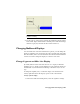2009
Table Of Contents
- Contents
- Tubes and Pipes
- 1 Getting Started with Tube & Pipe
- 2 Route Basics
- 3 Setting Styles
- 4 Creating Rigid Routes and Runs
- General Workflow for Rigid Routes
- Creating Auto Route Regions
- Manually Creating Parametric Regions
- Automatically Dimension Route Sketches
- Create Segments With Precise Values
- Define Parallel and Perpendicular Segments
- Snap Route Points to Existing Geometry
- Place Constraints On Route Sketches
- Create Bends Between Existing Pipe Segments
- Create Pipe Routes With Custom Bends
- Create Bent Tube Routes
- Realign 3D Orthogonal Route Tool
- Control Dimension Visibility
- Populated Routes
- 5 Creating and Editing Flexible Hose Routes
- 6 Editing Rigid Routes and Runs
- 7 Using Content Center Libraries
- 8 Authoring and Publishing
- 9 Documenting Routes and Runs
- Cable and Harness
- 10 Getting Started with Cable and Harness
- 11 Working With Harness Assemblies
- 12 Using the Cable and Harness Library
- 13 Working with Wires and Cables
- About Wires and Cables
- Setting Modeling and Curvature Behavior
- Inserting Wires and Cables Manually
- Moving Wires and Cables
- Deleting Wires and Cables
- Replacing Wires
- Assigning Virtual Parts
- Importing Harness Data
- Adding Shape to Wires and Cable Wires
- Setting Occurrence Properties
- Changing Wire and Cable Displays
- 14 Working with Segments
- 15 Routing Wires and Cables
- 16 Working with Splices
- 17 Working with Ribbon Cables
- 18 Generating Reports
- 19 Working Nailboards and Drawings
- IDF Translator
- Index
5 Press the spacebar to switch the property to the branch end of the
segment, and then click to place.
6 To see the associativity between the harness objects and the associated
properties, drag the wire to a horizontal position.
When the wire moves, the properties associated to the wire also moves,
keeping their original offset and relative position.
7 Return the wire to the previous position.
Add Tables
To add a table with additional manufacturing information you first generate
a report or a standard Autodesk Inventor bill of materials or parts list with the
required information.
If a report is not generated before entering the nailboard environment, use
the Report tool to generate it. For details on generating a parts list, search for
“bill of materials, in nailboard” in the Help index. Once the report is generated,
you use the Table tool to select the report output file and place the table in
the drawing. You place parts lists and tables in nailboard just as you place
parts lists and tables in other drawings.
Once the table is placed, you can move or resize the table by dragging the
edges. You can also edit the table to change:
■ Cell justification and size
■ Cell and grid line weights and color
■ Title position
■ Text style
358 | Chapter 19 Working Nailboards and Drawings