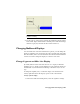2009
Table Of Contents
- Contents
- Tubes and Pipes
- 1 Getting Started with Tube & Pipe
- 2 Route Basics
- 3 Setting Styles
- 4 Creating Rigid Routes and Runs
- General Workflow for Rigid Routes
- Creating Auto Route Regions
- Manually Creating Parametric Regions
- Automatically Dimension Route Sketches
- Create Segments With Precise Values
- Define Parallel and Perpendicular Segments
- Snap Route Points to Existing Geometry
- Place Constraints On Route Sketches
- Create Bends Between Existing Pipe Segments
- Create Pipe Routes With Custom Bends
- Create Bent Tube Routes
- Realign 3D Orthogonal Route Tool
- Control Dimension Visibility
- Populated Routes
- 5 Creating and Editing Flexible Hose Routes
- 6 Editing Rigid Routes and Runs
- 7 Using Content Center Libraries
- 8 Authoring and Publishing
- 9 Documenting Routes and Runs
- Cable and Harness
- 10 Getting Started with Cable and Harness
- 11 Working With Harness Assemblies
- 12 Using the Cable and Harness Library
- 13 Working with Wires and Cables
- About Wires and Cables
- Setting Modeling and Curvature Behavior
- Inserting Wires and Cables Manually
- Moving Wires and Cables
- Deleting Wires and Cables
- Replacing Wires
- Assigning Virtual Parts
- Importing Harness Data
- Adding Shape to Wires and Cable Wires
- Setting Occurrence Properties
- Changing Wire and Cable Displays
- 14 Working with Segments
- 15 Routing Wires and Cables
- 16 Working with Splices
- 17 Working with Ribbon Cables
- 18 Generating Reports
- 19 Working Nailboards and Drawings
- IDF Translator
- Index
Annotating the Nailboard Drawing
Add annotations to the nailboard drawing to provide the needed
manufacturing information. You can add dimensions and selected properties
on the designated harness objects. You can also add tables including
information such as a wire run list, or harness bill of materials.
Dimension the Nailboard
Nailboard dimensions are like driven dimensions where the values update
when the harness segments and wire lengths update, but they do not affect
the harness geometry. Unlike standard Autodesk Inventor dimensions, the
nailboard dimension values show an adjusted length. The adjusted length is
the actual calculated wire and segment length that factors in such things as
service loop, global slack, and embedded length.
NOTE Search for and select “adjusted length” in the Help index to learn more
about adjusting the length in a harness assembly.
You can place dimensions between two selected points on segments, wire or
cable stubs, or splices. The dimensions can span wires and segments if needed.
Dimensions can be moved and deleted in the nailboard sketch, but they cannot
be edited.
Dimension Styles control the text style, format, and display properties of the
dimensions. All nailboard dimensions are aligned and parallel to the selected
geometry.
When you exit the nailboard sketch, the parentheses are removed from the
dimension and automatically retrieved into the view.
Add some dimensions to the harness segments
1 From the Nailboard panel bar, click the Harness Dimension tool.
2 In the graphics window, click the point at the right end of the horizontal
segment, and then click the segment point at the branch.
3 Drag to display the dimension, and then click to place as shown.
NOTE Your dimensions may differ depending on your placement of the
segment and segment points.
354 | Chapter 19 Working Nailboards and Drawings