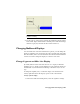2009
Table Of Contents
- Contents
- Tubes and Pipes
- 1 Getting Started with Tube & Pipe
- 2 Route Basics
- 3 Setting Styles
- 4 Creating Rigid Routes and Runs
- General Workflow for Rigid Routes
- Creating Auto Route Regions
- Manually Creating Parametric Regions
- Automatically Dimension Route Sketches
- Create Segments With Precise Values
- Define Parallel and Perpendicular Segments
- Snap Route Points to Existing Geometry
- Place Constraints On Route Sketches
- Create Bends Between Existing Pipe Segments
- Create Pipe Routes With Custom Bends
- Create Bent Tube Routes
- Realign 3D Orthogonal Route Tool
- Control Dimension Visibility
- Populated Routes
- 5 Creating and Editing Flexible Hose Routes
- 6 Editing Rigid Routes and Runs
- 7 Using Content Center Libraries
- 8 Authoring and Publishing
- 9 Documenting Routes and Runs
- Cable and Harness
- 10 Getting Started with Cable and Harness
- 11 Working With Harness Assemblies
- 12 Using the Cable and Harness Library
- 13 Working with Wires and Cables
- About Wires and Cables
- Setting Modeling and Curvature Behavior
- Inserting Wires and Cables Manually
- Moving Wires and Cables
- Deleting Wires and Cables
- Replacing Wires
- Assigning Virtual Parts
- Importing Harness Data
- Adding Shape to Wires and Cable Wires
- Setting Occurrence Properties
- Changing Wire and Cable Displays
- 14 Working with Segments
- 15 Routing Wires and Cables
- 16 Working with Splices
- 17 Working with Ribbon Cables
- 18 Generating Reports
- 19 Working Nailboards and Drawings
- IDF Translator
- Index
2 Right-click and clear the Display as Actual Diameter check box.
Notice how the segment has changed.
3 Right-click again, and click the Display as Actual Diameter check box to
return the display to the actual diameter.
Change Fan State and Display
You can change the fan state of wire stubs and cable wire stubs using the Fan
In (1) and Fan Out (2) tools on the Nailboard toolbar or right-click to use the
context menu.
Fanned out wire stubs are always displayed using the current wire display
setting. Once the nailboard is created, you can change the sorting direction
and angle using the Fan Out tool on the Nailboard toolbar, or right-click and
use the context menu.
There are two options for displaying wire and cable wire stubs that are fanned
in:
■ Display as segment - use the diameter and color of the associated segment
and the length of the longest wire.
■ Display as longest wire - use the diameter, color, and length of the longest
wire.
352 | Chapter 19 Working Nailboards and Drawings