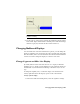2009
Table Of Contents
- Contents
- Tubes and Pipes
- 1 Getting Started with Tube & Pipe
- 2 Route Basics
- 3 Setting Styles
- 4 Creating Rigid Routes and Runs
- General Workflow for Rigid Routes
- Creating Auto Route Regions
- Manually Creating Parametric Regions
- Automatically Dimension Route Sketches
- Create Segments With Precise Values
- Define Parallel and Perpendicular Segments
- Snap Route Points to Existing Geometry
- Place Constraints On Route Sketches
- Create Bends Between Existing Pipe Segments
- Create Pipe Routes With Custom Bends
- Create Bent Tube Routes
- Realign 3D Orthogonal Route Tool
- Control Dimension Visibility
- Populated Routes
- 5 Creating and Editing Flexible Hose Routes
- 6 Editing Rigid Routes and Runs
- 7 Using Content Center Libraries
- 8 Authoring and Publishing
- 9 Documenting Routes and Runs
- Cable and Harness
- 10 Getting Started with Cable and Harness
- 11 Working With Harness Assemblies
- 12 Using the Cable and Harness Library
- 13 Working with Wires and Cables
- About Wires and Cables
- Setting Modeling and Curvature Behavior
- Inserting Wires and Cables Manually
- Moving Wires and Cables
- Deleting Wires and Cables
- Replacing Wires
- Assigning Virtual Parts
- Importing Harness Data
- Adding Shape to Wires and Cable Wires
- Setting Occurrence Properties
- Changing Wire and Cable Displays
- 14 Working with Segments
- 15 Routing Wires and Cables
- 16 Working with Splices
- 17 Working with Ribbon Cables
- 18 Generating Reports
- 19 Working Nailboards and Drawings
- IDF Translator
- Index
NOTE Label and font size can be adjusted on the label definition in the Cable
and Harness Library.
4 For the purpose of this exercise, change the default label display setting
back to hide. (Right click the harness assembly, select Nailboard Settings,
click the Display tab, and clear the Show Labels check box.)
Changing Nailboard Displays
Once the nailboard is created and the harness is placed, you can change the
display for segments, wires, cable wires, wire stubs, and cable wire stubs using
the context menu, and tools on the standard toolbar and the Cable and Harness
toolbar. You can also change the display for connector base views.
Change Segment and Wire Line Display
By default, nailboard wires and cable wires are set to display as thin lines.
Segments are set to display as actual diameter. You can switch the display for
an individual object in the nailboard drawing or all harness objects of one
type.
To change the segment, wire, or cable wire display once the nailboard is
created, right-click and use the display options on the context menu.
Change segment display
1 In the active nailboard drawing sketch, select the segment to change.
Changing Nailboard Displays | 351