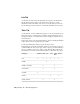2009
Table Of Contents
- Contents
- Tubes and Pipes
- 1 Getting Started with Tube & Pipe
- 2 Route Basics
- 3 Setting Styles
- 4 Creating Rigid Routes and Runs
- General Workflow for Rigid Routes
- Creating Auto Route Regions
- Manually Creating Parametric Regions
- Automatically Dimension Route Sketches
- Create Segments With Precise Values
- Define Parallel and Perpendicular Segments
- Snap Route Points to Existing Geometry
- Place Constraints On Route Sketches
- Create Bends Between Existing Pipe Segments
- Create Pipe Routes With Custom Bends
- Create Bent Tube Routes
- Realign 3D Orthogonal Route Tool
- Control Dimension Visibility
- Populated Routes
- 5 Creating and Editing Flexible Hose Routes
- 6 Editing Rigid Routes and Runs
- 7 Using Content Center Libraries
- 8 Authoring and Publishing
- 9 Documenting Routes and Runs
- Cable and Harness
- 10 Getting Started with Cable and Harness
- 11 Working With Harness Assemblies
- 12 Using the Cable and Harness Library
- 13 Working with Wires and Cables
- About Wires and Cables
- Setting Modeling and Curvature Behavior
- Inserting Wires and Cables Manually
- Moving Wires and Cables
- Deleting Wires and Cables
- Replacing Wires
- Assigning Virtual Parts
- Importing Harness Data
- Adding Shape to Wires and Cable Wires
- Setting Occurrence Properties
- Changing Wire and Cable Displays
- 14 Working with Segments
- 15 Routing Wires and Cables
- 16 Working with Splices
- 17 Working with Ribbon Cables
- 18 Generating Reports
- 19 Working Nailboards and Drawings
- IDF Translator
- Index
2 Click the Edit a configuration (.cfg) file tool on the Report Generator
toolbar.
3 Browse to the appropriate file location.
4 Enter the name of the new configuration file as custom_partbom.cfg and
click Open.
5 On the Info tab, enter Customized Part Bill of Material, no quantity.
6 Click the Filter tab, and then in Select Objects, select Part.
7 In Object Filters on the same tab, select All for both the Property Name
and Property Value.
8 Click the Table tab, and then click Insert Column to add two columns.
Insert each column before column 1.
9 Enter the values in the columns, as indicated previously. To enter data,
click in the input box, and then enter the value. If an arrow is displayed,
click the arrow and select from the list.
The first column lists the reference designator for the part, followed by
the part number.
Each column can be configured, and any property name can be displayed.
Column2Column1
PartNumberREFDESColumn header
NONENONELink type
PARTNUMBERREFDESName
1515Column width
NONECOUNTSubtotal function
YESYESProperty data?
DEFAULTNONEUnits
NONENONERound up
338 | Chapter 18 Generating Reports