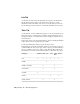2009
Table Of Contents
- Contents
- Tubes and Pipes
- 1 Getting Started with Tube & Pipe
- 2 Route Basics
- 3 Setting Styles
- 4 Creating Rigid Routes and Runs
- General Workflow for Rigid Routes
- Creating Auto Route Regions
- Manually Creating Parametric Regions
- Automatically Dimension Route Sketches
- Create Segments With Precise Values
- Define Parallel and Perpendicular Segments
- Snap Route Points to Existing Geometry
- Place Constraints On Route Sketches
- Create Bends Between Existing Pipe Segments
- Create Pipe Routes With Custom Bends
- Create Bent Tube Routes
- Realign 3D Orthogonal Route Tool
- Control Dimension Visibility
- Populated Routes
- 5 Creating and Editing Flexible Hose Routes
- 6 Editing Rigid Routes and Runs
- 7 Using Content Center Libraries
- 8 Authoring and Publishing
- 9 Documenting Routes and Runs
- Cable and Harness
- 10 Getting Started with Cable and Harness
- 11 Working With Harness Assemblies
- 12 Using the Cable and Harness Library
- 13 Working with Wires and Cables
- About Wires and Cables
- Setting Modeling and Curvature Behavior
- Inserting Wires and Cables Manually
- Moving Wires and Cables
- Deleting Wires and Cables
- Replacing Wires
- Assigning Virtual Parts
- Importing Harness Data
- Adding Shape to Wires and Cable Wires
- Setting Occurrence Properties
- Changing Wire and Cable Displays
- 14 Working with Segments
- 15 Routing Wires and Cables
- 16 Working with Splices
- 17 Working with Ribbon Cables
- 18 Generating Reports
- 19 Working Nailboards and Drawings
- IDF Translator
- Index
Modify a wire run list
1 Make sure Harness Assembly 1 is still active.
2 Click the Report tool on the Cable & Harness panel bar, if Report
Generator is not already open.
3 Click the Edit a configuration (.cfg) file tool on the Report Generator
toolbar, select Samples\Models\Cable & Harness\Report Generator\Wire
Run List.cfg , and then click Open.
4 On the Info tab, click in the input area before the existing text, and then
enter Modified at the beginning of the text.
NOTE This information is included in the report only if Print header is selected
on the Format tab.
5 Click the Filter tab, and then select the items to process for the report.
Verify that Wire and Cable Wire are selected as the object types, and then
accept the defaults for all other options.
6 Click the Table tab. Scroll to the right and notice how columns 5 - 10 use
link types to get the RefDes and pin name for each wire end.
7 Leave the Format settings as they are, and then click OK to display the
Save As dialog box. Name the file Modified_Wire Run List.cfg and then click
Save.
8 On the Report Generator toolbar, click the Create Reports tool.
9 On the Create Reports dialog box, click Add File to List, navigate to the
Modified_Wire Run List.cfg file in the Report Generator directory, and then
click Open.
10 Click OK.
Create Custom Reports
In this exercise, you create a new, custom report by first creating a
configuration file from a blank configuration file.
Create a custom report
1 Double-click Harness Assembly1, and then click the Report tool.
Create Custom Reports | 337