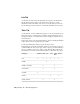2009
Table Of Contents
- Contents
- Tubes and Pipes
- 1 Getting Started with Tube & Pipe
- 2 Route Basics
- 3 Setting Styles
- 4 Creating Rigid Routes and Runs
- General Workflow for Rigid Routes
- Creating Auto Route Regions
- Manually Creating Parametric Regions
- Automatically Dimension Route Sketches
- Create Segments With Precise Values
- Define Parallel and Perpendicular Segments
- Snap Route Points to Existing Geometry
- Place Constraints On Route Sketches
- Create Bends Between Existing Pipe Segments
- Create Pipe Routes With Custom Bends
- Create Bent Tube Routes
- Realign 3D Orthogonal Route Tool
- Control Dimension Visibility
- Populated Routes
- 5 Creating and Editing Flexible Hose Routes
- 6 Editing Rigid Routes and Runs
- 7 Using Content Center Libraries
- 8 Authoring and Publishing
- 9 Documenting Routes and Runs
- Cable and Harness
- 10 Getting Started with Cable and Harness
- 11 Working With Harness Assemblies
- 12 Using the Cable and Harness Library
- 13 Working with Wires and Cables
- About Wires and Cables
- Setting Modeling and Curvature Behavior
- Inserting Wires and Cables Manually
- Moving Wires and Cables
- Deleting Wires and Cables
- Replacing Wires
- Assigning Virtual Parts
- Importing Harness Data
- Adding Shape to Wires and Cable Wires
- Setting Occurrence Properties
- Changing Wire and Cable Displays
- 14 Working with Segments
- 15 Routing Wires and Cables
- 16 Working with Splices
- 17 Working with Ribbon Cables
- 18 Generating Reports
- 19 Working Nailboards and Drawings
- IDF Translator
- Index
Create a BOM for parts and wires in a harness design
1
Double-click Harness Assembly1, and then click the Report tool on
the Cable & Harness toolbar.
2 On the Report Generator dialog box, click the Create Report tool.
3 On the Create Reports dialog box, click Add File to List, navigate to
Samples\Models\Cable & Harness\Report
Generator\Part_Splice_Wire_Cable_BOM.cfg, and then click Open.
An output file Harness Assembly1_Part_Splice_Wire_Cable_BOM.csv is added
to the list at the same time as the selected configuration file. It is located
in the same directory as the associated harness assembly by default.
4 To rename the file, double-click the output file name in the list, and then
enter Part_Splice_WireCable_BOM1.
Click Open.
NOTE If a file by the same name is in the selected directory, you are prompted
to overwrite or enter a new file name before proceeding.
5 Click OK.
The report is processed and the output file is generated with the specified
name and location, and then displayed in the Report Generator document
window.
The path of the last selected configuration file is used as the default for
subsequent file add operations.
Create Wire Run List Reports
A wire run list is a from/to list for each wire and cable wire in the design. It
typically includes the reference designator and pin name or number for each
end of the wire, and the wire part number and length information.
In this exercise, you modify the sample wire run list report to include more
information, including link types.
Before you begin, verify that the harness assembly is saved and fully up to
date (Update button not active).
336 | Chapter 18 Generating Reports