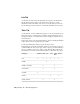2009
Table Of Contents
- Contents
- Tubes and Pipes
- 1 Getting Started with Tube & Pipe
- 2 Route Basics
- 3 Setting Styles
- 4 Creating Rigid Routes and Runs
- General Workflow for Rigid Routes
- Creating Auto Route Regions
- Manually Creating Parametric Regions
- Automatically Dimension Route Sketches
- Create Segments With Precise Values
- Define Parallel and Perpendicular Segments
- Snap Route Points to Existing Geometry
- Place Constraints On Route Sketches
- Create Bends Between Existing Pipe Segments
- Create Pipe Routes With Custom Bends
- Create Bent Tube Routes
- Realign 3D Orthogonal Route Tool
- Control Dimension Visibility
- Populated Routes
- 5 Creating and Editing Flexible Hose Routes
- 6 Editing Rigid Routes and Runs
- 7 Using Content Center Libraries
- 8 Authoring and Publishing
- 9 Documenting Routes and Runs
- Cable and Harness
- 10 Getting Started with Cable and Harness
- 11 Working With Harness Assemblies
- 12 Using the Cable and Harness Library
- 13 Working with Wires and Cables
- About Wires and Cables
- Setting Modeling and Curvature Behavior
- Inserting Wires and Cables Manually
- Moving Wires and Cables
- Deleting Wires and Cables
- Replacing Wires
- Assigning Virtual Parts
- Importing Harness Data
- Adding Shape to Wires and Cable Wires
- Setting Occurrence Properties
- Changing Wire and Cable Displays
- 14 Working with Segments
- 15 Routing Wires and Cables
- 16 Working with Splices
- 17 Working with Ribbon Cables
- 18 Generating Reports
- 19 Working Nailboards and Drawings
- IDF Translator
- Index
Includes the column headers as defined on the Table
Tab in the report. Clear the box to exclude the column
headers from the report.
Print column headers
NOTE We do not recommend that you enable the Print filter information, Print
header, or Print information options when you create reports for tables on the
nailboard drawing since they affect the parsing of the data when the table is
created.
Generating Reports
To generate a report, you select one or more configuration files to use, and
then click OK to generate the report. The output file is saved to the specified
location, and one or more reports are displayed in the Report Generator
document window for viewing.
A data type consistency check is performed as the reports are processed, and
a log file is generated. The consistency check is performed for all properties
on all harness objects associated with the selected harness assembly. For each
property used on an object in a harness assembly, only one data type can be
associated with the property name. For example, an inconsistency can occur
if a connector part with a specific property and data type is placed into a
harness assembly that contains a wire or segment with the same property
name, but a different data type.
The log file details any properties with conflicting data types. If there is a
failure in the data type consistency check, the location of the log file is listed,
and you are prompted whether to continue.
Create Part and Wire Bills of Material
In this exercise, you generate a simple bill of materials report for the parts and
wires in the harness design using the sample file
Part_Splice_Wire_Cable_BOM.cfg.
Before you begin, verify that the harness assembly is saved and fully up to
date (Update button is not active).
NOTE You can also create a complete bill of materials and parts lists using standard
Autodesk Inventor features.
Generating Reports | 335