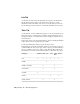2009
Table Of Contents
- Contents
- Tubes and Pipes
- 1 Getting Started with Tube & Pipe
- 2 Route Basics
- 3 Setting Styles
- 4 Creating Rigid Routes and Runs
- General Workflow for Rigid Routes
- Creating Auto Route Regions
- Manually Creating Parametric Regions
- Automatically Dimension Route Sketches
- Create Segments With Precise Values
- Define Parallel and Perpendicular Segments
- Snap Route Points to Existing Geometry
- Place Constraints On Route Sketches
- Create Bends Between Existing Pipe Segments
- Create Pipe Routes With Custom Bends
- Create Bent Tube Routes
- Realign 3D Orthogonal Route Tool
- Control Dimension Visibility
- Populated Routes
- 5 Creating and Editing Flexible Hose Routes
- 6 Editing Rigid Routes and Runs
- 7 Using Content Center Libraries
- 8 Authoring and Publishing
- 9 Documenting Routes and Runs
- Cable and Harness
- 10 Getting Started with Cable and Harness
- 11 Working With Harness Assemblies
- 12 Using the Cable and Harness Library
- 13 Working with Wires and Cables
- About Wires and Cables
- Setting Modeling and Curvature Behavior
- Inserting Wires and Cables Manually
- Moving Wires and Cables
- Deleting Wires and Cables
- Replacing Wires
- Assigning Virtual Parts
- Importing Harness Data
- Adding Shape to Wires and Cable Wires
- Setting Occurrence Properties
- Changing Wire and Cable Displays
- 14 Working with Segments
- 15 Routing Wires and Cables
- 16 Working with Splices
- 17 Working with Ribbon Cables
- 18 Generating Reports
- 19 Working Nailboards and Drawings
- IDF Translator
- Index
Filter Tab
The Filter tab options determine the harness objects and property name value
pairs used to process data for the report.
Sets one or more harness component objects to include
in the report.
Select objects to re-
port
Sets the property name and value pairs to include or
exclude from the report. Also specifies the property
value used to group and calculate like objects.
Object filters
Format Tab
On the format tab, you set options that fine tune the report output. There are
several options.
Enables a single report to output multiple files, and
determines how to handle them. You can specify a
Multiple files
property to use as the naming convention for created
files. Valid properties include any property that appears
as a column in the Table tab.
Specifies, in descending order of importance, columns
used to sort the report data. Valid column numbers are
Sort by column
dependent on the columns that appear on the Table
tab. Enter at least one column number.
Specifies a placeholder when blank or repeated values
are used consecutively in a single column. You set the
Placeholder
text or character string to use as a placeholder in the
report.
There are also several print options listed:
Writes the options selected in the Filter tab to the re-
port.
Print filter informa-
tion
Writes the name of the .cfg file and the directory infor-
mation to the report. Clear the box to exclude this in-
formation from the report.
Print header
Writes the text in the Info Tab to the report. Clear the
box to exclude the Info Tab text from the report.
Print information
334 | Chapter 18 Generating Reports