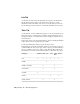2009
Table Of Contents
- Contents
- Tubes and Pipes
- 1 Getting Started with Tube & Pipe
- 2 Route Basics
- 3 Setting Styles
- 4 Creating Rigid Routes and Runs
- General Workflow for Rigid Routes
- Creating Auto Route Regions
- Manually Creating Parametric Regions
- Automatically Dimension Route Sketches
- Create Segments With Precise Values
- Define Parallel and Perpendicular Segments
- Snap Route Points to Existing Geometry
- Place Constraints On Route Sketches
- Create Bends Between Existing Pipe Segments
- Create Pipe Routes With Custom Bends
- Create Bent Tube Routes
- Realign 3D Orthogonal Route Tool
- Control Dimension Visibility
- Populated Routes
- 5 Creating and Editing Flexible Hose Routes
- 6 Editing Rigid Routes and Runs
- 7 Using Content Center Libraries
- 8 Authoring and Publishing
- 9 Documenting Routes and Runs
- Cable and Harness
- 10 Getting Started with Cable and Harness
- 11 Working With Harness Assemblies
- 12 Using the Cable and Harness Library
- 13 Working with Wires and Cables
- About Wires and Cables
- Setting Modeling and Curvature Behavior
- Inserting Wires and Cables Manually
- Moving Wires and Cables
- Deleting Wires and Cables
- Replacing Wires
- Assigning Virtual Parts
- Importing Harness Data
- Adding Shape to Wires and Cable Wires
- Setting Occurrence Properties
- Changing Wire and Cable Displays
- 14 Working with Segments
- 15 Routing Wires and Cables
- 16 Working with Splices
- 17 Working with Ribbon Cables
- 18 Generating Reports
- 19 Working Nailboards and Drawings
- IDF Translator
- Index
SplicesCable
Wire
PartPinWireSegmentLink Types
XXGETPINSGETWIRES
XXGETPINSGETWIRESGETPIN2
XXGETPINSGETWIRESGETPART2
The rows of the table are defined as follows:
Sets the text for column headings. Enter any string.Column header
Specifies whether to derive a property value from the
main object or an associated object. When set to a link
Link type
type, the property value is derived from an associated
object.
Sets the name of a single property whose value is
written to the report. You can enter a property such as
Name
Color Style or Gauge, or a keyword. Keywords enable
functions within the report generator. See the Autodesk
Inventor Help for details on keywords.
Sets the width of the column.Column width
Sets the value to place in the last row.Subtotal function
Specifies whether the data displayed in this column is
a harness property. “No” means that the property is a
constant or special keyword.
Property data?
Specifies the units to use for that column. Autodesk
Inventor unit settings are used by default. When the
Units
data type is a length type, round-off values are present-
ed in the Round Off Row.
Indicates the round up value used for wire and segment
lengths. Values are dependent on the Unit setting.
NOTE We recommend that you do not adjust the Unit
and Round-up settings from the default. If adjusted, the
lengths in harness assembly and nailboard could be differ-
ent from the generated reports.
Round Up
Sets whether to print a units suffix in the report.Print units suffix?
Sets whether to print this column in the report.Print column?
Edit Configuration Files | 333