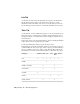2009
Table Of Contents
- Contents
- Tubes and Pipes
- 1 Getting Started with Tube & Pipe
- 2 Route Basics
- 3 Setting Styles
- 4 Creating Rigid Routes and Runs
- General Workflow for Rigid Routes
- Creating Auto Route Regions
- Manually Creating Parametric Regions
- Automatically Dimension Route Sketches
- Create Segments With Precise Values
- Define Parallel and Perpendicular Segments
- Snap Route Points to Existing Geometry
- Place Constraints On Route Sketches
- Create Bends Between Existing Pipe Segments
- Create Pipe Routes With Custom Bends
- Create Bent Tube Routes
- Realign 3D Orthogonal Route Tool
- Control Dimension Visibility
- Populated Routes
- 5 Creating and Editing Flexible Hose Routes
- 6 Editing Rigid Routes and Runs
- 7 Using Content Center Libraries
- 8 Authoring and Publishing
- 9 Documenting Routes and Runs
- Cable and Harness
- 10 Getting Started with Cable and Harness
- 11 Working With Harness Assemblies
- 12 Using the Cable and Harness Library
- 13 Working with Wires and Cables
- About Wires and Cables
- Setting Modeling and Curvature Behavior
- Inserting Wires and Cables Manually
- Moving Wires and Cables
- Deleting Wires and Cables
- Replacing Wires
- Assigning Virtual Parts
- Importing Harness Data
- Adding Shape to Wires and Cable Wires
- Setting Occurrence Properties
- Changing Wire and Cable Displays
- 14 Working with Segments
- 15 Routing Wires and Cables
- 16 Working with Splices
- 17 Working with Ribbon Cables
- 18 Generating Reports
- 19 Working Nailboards and Drawings
- IDF Translator
- Index
Info Tab
On the Info tab, view and set the information to appear as the file header.
The file header often provides a brief description of the report. Other
information such as the name of the project or model used, and a date can
also be included. Use the scroll bar to view all the information, if necessary.
Table Tab
On the table tab, set the columns and properties to use for parsing the report.
Click the buttons to add and remove columns, and click the input boxes to
add property values to each field. If an arrow is displayed, click the arrow to
select from a list.
Keywords are used to perform certain functions, such as counting the number
of like objects based on a specified property name.
See the Autodesk Inventor Help for details about key words.
In the Table tab on the Edit Configuration dialog box, link types are used to
obtain information on an object type, such as a pin or part, when running a
report on a different object type, such as a wire. The following table shows
the link types you can use for the different harness component object types.
SplicesCable
Wire
PartPinWireSegmentLink Types
XXXXXXNone
XGETPART
XXGETPART1, GETPART2
XXGETSEGMENTS
XGETWIRES
XXGETPINS
XXGETPIN1,GETPIN2
332 | Chapter 18 Generating Reports