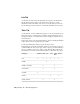2009
Table Of Contents
- Contents
- Tubes and Pipes
- 1 Getting Started with Tube & Pipe
- 2 Route Basics
- 3 Setting Styles
- 4 Creating Rigid Routes and Runs
- General Workflow for Rigid Routes
- Creating Auto Route Regions
- Manually Creating Parametric Regions
- Automatically Dimension Route Sketches
- Create Segments With Precise Values
- Define Parallel and Perpendicular Segments
- Snap Route Points to Existing Geometry
- Place Constraints On Route Sketches
- Create Bends Between Existing Pipe Segments
- Create Pipe Routes With Custom Bends
- Create Bent Tube Routes
- Realign 3D Orthogonal Route Tool
- Control Dimension Visibility
- Populated Routes
- 5 Creating and Editing Flexible Hose Routes
- 6 Editing Rigid Routes and Runs
- 7 Using Content Center Libraries
- 8 Authoring and Publishing
- 9 Documenting Routes and Runs
- Cable and Harness
- 10 Getting Started with Cable and Harness
- 11 Working With Harness Assemblies
- 12 Using the Cable and Harness Library
- 13 Working with Wires and Cables
- About Wires and Cables
- Setting Modeling and Curvature Behavior
- Inserting Wires and Cables Manually
- Moving Wires and Cables
- Deleting Wires and Cables
- Replacing Wires
- Assigning Virtual Parts
- Importing Harness Data
- Adding Shape to Wires and Cable Wires
- Setting Occurrence Properties
- Changing Wire and Cable Displays
- 14 Working with Segments
- 15 Routing Wires and Cables
- 16 Working with Splices
- 17 Working with Ribbon Cables
- 18 Generating Reports
- 19 Working Nailboards and Drawings
- IDF Translator
- Index
Connector.cfg
Creates one file for each electrical component or splice with a RefDes value,
and wires or cables wires attached to them in the selected harness assembly.
The output file lists the pin name, Wire ID, and wire color. The filter is set to
query only the parts with a part number property. The table is set to include,
but not print, the RefDes property. The format is set to output a file for each
RefDes and <RefDes>.txt is used as the default output name. If multiple wires
or cable wires connect to the same pin, each wire appears on a new line, but
the pin name is not repeated.
Segment Table.cfg
Creates a table with information about the physical characteristics of each
segment in a harness.
Edit Configuration Files
To modify an existing configuration file, click the Edit configuration (.cfg) file
tool, select the file to modify, and then change the format and other aspects
of the report using the configuration file dialog box.
Before editing a configuration file, click each tab of the dialog box to explore
the available options. The following tabs are available:
Displays and sets the header information for the con-
figuration file.
Info
Sets the columns and information to use for the report.Table
Controls the types of harness components to include
in the report.
Filter
Refines the report output format including sorting, file
format, and file print options.
Format
Configuration File Options
The parameters on each of the four tabs in the Edit Configuration file dialog
box are described in this section. Click each tab to view the parameters being
described.
Edit Configuration Files | 331