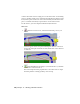2009
Table Of Contents
- Contents
- Tubes and Pipes
- 1 Getting Started with Tube & Pipe
- 2 Route Basics
- 3 Setting Styles
- 4 Creating Rigid Routes and Runs
- General Workflow for Rigid Routes
- Creating Auto Route Regions
- Manually Creating Parametric Regions
- Automatically Dimension Route Sketches
- Create Segments With Precise Values
- Define Parallel and Perpendicular Segments
- Snap Route Points to Existing Geometry
- Place Constraints On Route Sketches
- Create Bends Between Existing Pipe Segments
- Create Pipe Routes With Custom Bends
- Create Bent Tube Routes
- Realign 3D Orthogonal Route Tool
- Control Dimension Visibility
- Populated Routes
- 5 Creating and Editing Flexible Hose Routes
- 6 Editing Rigid Routes and Runs
- 7 Using Content Center Libraries
- 8 Authoring and Publishing
- 9 Documenting Routes and Runs
- Cable and Harness
- 10 Getting Started with Cable and Harness
- 11 Working With Harness Assemblies
- 12 Using the Cable and Harness Library
- 13 Working with Wires and Cables
- About Wires and Cables
- Setting Modeling and Curvature Behavior
- Inserting Wires and Cables Manually
- Moving Wires and Cables
- Deleting Wires and Cables
- Replacing Wires
- Assigning Virtual Parts
- Importing Harness Data
- Adding Shape to Wires and Cable Wires
- Setting Occurrence Properties
- Changing Wire and Cable Displays
- 14 Working with Segments
- 15 Routing Wires and Cables
- 16 Working with Splices
- 17 Working with Ribbon Cables
- 18 Generating Reports
- 19 Working Nailboards and Drawings
- IDF Translator
- Index
A ribbon cable with a fold is a single piece of raw ribbon cable. For modeling
purposes, the ribbon cable is not continuous through the fold. When you add
a fold, three separate entities are created: the fold entity and the ribbon cable
piece to each side. Each entity is represented as a node in the browser.
For this exercise, you add a single fold and then adjust the twist.
Add a fold
1
Click the Create Fold tool, and then click the first point (1) you
created.
An arrow appears at the fold point indicating the direction of the next
work point on the path of the ribbon cable, which is the correct direction
for this fold.
2 Under Alignment in the dialog box, click the Shaft tool, and then
click the face of the enclosure (1).
This action aligns the shaft perpendicular to the selected face. To align
the shaft parallel to existing geometry, select an edge.
322 | Chapter 17 Working with Ribbon Cables