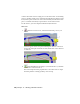2009
Table Of Contents
- Contents
- Tubes and Pipes
- 1 Getting Started with Tube & Pipe
- 2 Route Basics
- 3 Setting Styles
- 4 Creating Rigid Routes and Runs
- General Workflow for Rigid Routes
- Creating Auto Route Regions
- Manually Creating Parametric Regions
- Automatically Dimension Route Sketches
- Create Segments With Precise Values
- Define Parallel and Perpendicular Segments
- Snap Route Points to Existing Geometry
- Place Constraints On Route Sketches
- Create Bends Between Existing Pipe Segments
- Create Pipe Routes With Custom Bends
- Create Bent Tube Routes
- Realign 3D Orthogonal Route Tool
- Control Dimension Visibility
- Populated Routes
- 5 Creating and Editing Flexible Hose Routes
- 6 Editing Rigid Routes and Runs
- 7 Using Content Center Libraries
- 8 Authoring and Publishing
- 9 Documenting Routes and Runs
- Cable and Harness
- 10 Getting Started with Cable and Harness
- 11 Working With Harness Assemblies
- 12 Using the Cable and Harness Library
- 13 Working with Wires and Cables
- About Wires and Cables
- Setting Modeling and Curvature Behavior
- Inserting Wires and Cables Manually
- Moving Wires and Cables
- Deleting Wires and Cables
- Replacing Wires
- Assigning Virtual Parts
- Importing Harness Data
- Adding Shape to Wires and Cable Wires
- Setting Occurrence Properties
- Changing Wire and Cable Displays
- 14 Working with Segments
- 15 Routing Wires and Cables
- 16 Working with Splices
- 17 Working with Ribbon Cables
- 18 Generating Reports
- 19 Working Nailboards and Drawings
- IDF Translator
- Index
Create the ribbon cable
1 Activate the Ribbon Cable assembly.
2
Click the Create Ribbon Cable tool.
3 Ensure that the raw ribbon cable definition you created earlier is the
ribbon cable that is selected in the dialog box.
4 In the graphics window, select the start connector (1) and the end
connector (2).
Notice the directional arrows and the spline that appear. The green arrow
indicates the outward direction of the connector. The orange arrow shows
the orientation for the width of the ribbon cable body. The spline
indicates the initial shape of the ribbon cable.
5 The outward direction on the end connector is not correct. Click
the outward direction tool for the end connector to change the direction.
6 Click OK.
You are still in ribbon creation mode and can add intermediate points
to change the current shape. Add the points in sequence from the start
connector to the end connector.
320 | Chapter 17 Working with Ribbon Cables