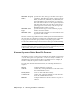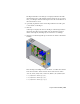2009
Table Of Contents
- Contents
- Tubes and Pipes
- 1 Getting Started with Tube & Pipe
- 2 Route Basics
- 3 Setting Styles
- 4 Creating Rigid Routes and Runs
- General Workflow for Rigid Routes
- Creating Auto Route Regions
- Manually Creating Parametric Regions
- Automatically Dimension Route Sketches
- Create Segments With Precise Values
- Define Parallel and Perpendicular Segments
- Snap Route Points to Existing Geometry
- Place Constraints On Route Sketches
- Create Bends Between Existing Pipe Segments
- Create Pipe Routes With Custom Bends
- Create Bent Tube Routes
- Realign 3D Orthogonal Route Tool
- Control Dimension Visibility
- Populated Routes
- 5 Creating and Editing Flexible Hose Routes
- 6 Editing Rigid Routes and Runs
- 7 Using Content Center Libraries
- 8 Authoring and Publishing
- 9 Documenting Routes and Runs
- Cable and Harness
- 10 Getting Started with Cable and Harness
- 11 Working With Harness Assemblies
- 12 Using the Cable and Harness Library
- 13 Working with Wires and Cables
- About Wires and Cables
- Setting Modeling and Curvature Behavior
- Inserting Wires and Cables Manually
- Moving Wires and Cables
- Deleting Wires and Cables
- Replacing Wires
- Assigning Virtual Parts
- Importing Harness Data
- Adding Shape to Wires and Cable Wires
- Setting Occurrence Properties
- Changing Wire and Cable Displays
- 14 Working with Segments
- 15 Routing Wires and Cables
- 16 Working with Splices
- 17 Working with Ribbon Cables
- 18 Generating Reports
- 19 Working Nailboards and Drawings
- IDF Translator
- Index
The Imported Harness Data dialog box is displayed and lists the items
that were imported. For this example, there should be no errors. If errors
exist, you can right click the items in question for more information on
the issue and how to fix it.
4 Optionally, expand the folders on the Import Harness Data dialog box
to view details on the import.
5 Click OK.
A message box displays the status of the import. The message indicates
that seven wires imported successfully. You can check the log file for
details on the import, including any associated errors or warnings.
6 Click Close on the message dialog box. The wires are added to the harness
assembly.
The following is an example of a wire list in the .csv format that contains
both wires and cables. There are three discrete wires and two cables:
//Wire ID,Cable ID,Library Name,Conductor ID,REFDES 1,Pin 1,REFDES 2,Pin 2
1001,CA1,Belden 4C 22AWG,1,J1,2,J5,6,
1002,CA1,Belden 4C 22AWG,2,J1,3,J5,7,
1003,CA1,Belden 4C 22AWG,3,J1,11,J5,8,
Import Harness Data | 267