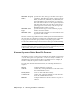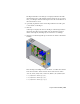2009
Table Of Contents
- Contents
- Tubes and Pipes
- 1 Getting Started with Tube & Pipe
- 2 Route Basics
- 3 Setting Styles
- 4 Creating Rigid Routes and Runs
- General Workflow for Rigid Routes
- Creating Auto Route Regions
- Manually Creating Parametric Regions
- Automatically Dimension Route Sketches
- Create Segments With Precise Values
- Define Parallel and Perpendicular Segments
- Snap Route Points to Existing Geometry
- Place Constraints On Route Sketches
- Create Bends Between Existing Pipe Segments
- Create Pipe Routes With Custom Bends
- Create Bent Tube Routes
- Realign 3D Orthogonal Route Tool
- Control Dimension Visibility
- Populated Routes
- 5 Creating and Editing Flexible Hose Routes
- 6 Editing Rigid Routes and Runs
- 7 Using Content Center Libraries
- 8 Authoring and Publishing
- 9 Documenting Routes and Runs
- Cable and Harness
- 10 Getting Started with Cable and Harness
- 11 Working With Harness Assemblies
- 12 Using the Cable and Harness Library
- 13 Working with Wires and Cables
- About Wires and Cables
- Setting Modeling and Curvature Behavior
- Inserting Wires and Cables Manually
- Moving Wires and Cables
- Deleting Wires and Cables
- Replacing Wires
- Assigning Virtual Parts
- Importing Harness Data
- Adding Shape to Wires and Cable Wires
- Setting Occurrence Properties
- Changing Wire and Cable Displays
- 14 Working with Segments
- 15 Routing Wires and Cables
- 16 Working with Splices
- 17 Working with Ribbon Cables
- 18 Generating Reports
- 19 Working Nailboards and Drawings
- IDF Translator
- Index
Ensure that electrical data is complete before import
1 In the browser, double-click Harness Assembly1 as the assembly to receive
the imported wires.
2 With Harness Assembly1 still active, click the arrow beside Import
Harness Data to select the Review Harness Data tool.
3 Click Browse to locate and open the import files listed in the following
list. They are located in the Tutorial Files\Cable & Harness\Wire List Import
folder where you installed Autodesk Inventor.
Data File (.csv): WireListImport.csv
Configuration File (.cfg): WireListConfiguration.cfg
4 Click OK to review the data.
5 On the Review Harness data dialog box, you see error-free information
on the three connectors.
NOTE If errors exist, use this list to correct the RefDes or other errors.
Import Harness Data
In this exercise, you import seven discrete wires into the harness assembly
using import files that were already created for you. The cable columns, cable
ID, and Conductor ID, are left blank. To view the file contents, open the file
in a text editor.
Import a wire list to a harness assembly
1
With Harness Assembly1 still active, click the arrow beside Review
Harness Data to select the Import Harness Data tool.
2 Click Browse to locate and open the import files listed in the following
list. They are located in the Tutorial Files\Cable & Harness\Wire List Import
folder where you installed Autodesk Inventor.
Data File (.csv): WireListImport.csv
Configuration File (.cfg): WireListConfiguration.cfg
3 To add the wires to the active harness assembly, click OK.
266 | Chapter 13 Working with Wires and Cables