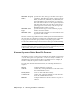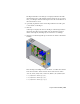2009
Table Of Contents
- Contents
- Tubes and Pipes
- 1 Getting Started with Tube & Pipe
- 2 Route Basics
- 3 Setting Styles
- 4 Creating Rigid Routes and Runs
- General Workflow for Rigid Routes
- Creating Auto Route Regions
- Manually Creating Parametric Regions
- Automatically Dimension Route Sketches
- Create Segments With Precise Values
- Define Parallel and Perpendicular Segments
- Snap Route Points to Existing Geometry
- Place Constraints On Route Sketches
- Create Bends Between Existing Pipe Segments
- Create Pipe Routes With Custom Bends
- Create Bent Tube Routes
- Realign 3D Orthogonal Route Tool
- Control Dimension Visibility
- Populated Routes
- 5 Creating and Editing Flexible Hose Routes
- 6 Editing Rigid Routes and Runs
- 7 Using Content Center Libraries
- 8 Authoring and Publishing
- 9 Documenting Routes and Runs
- Cable and Harness
- 10 Getting Started with Cable and Harness
- 11 Working With Harness Assemblies
- 12 Using the Cable and Harness Library
- 13 Working with Wires and Cables
- About Wires and Cables
- Setting Modeling and Curvature Behavior
- Inserting Wires and Cables Manually
- Moving Wires and Cables
- Deleting Wires and Cables
- Replacing Wires
- Assigning Virtual Parts
- Importing Harness Data
- Adding Shape to Wires and Cable Wires
- Setting Occurrence Properties
- Changing Wire and Cable Displays
- 14 Working with Segments
- 15 Routing Wires and Cables
- 16 Working with Splices
- 17 Working with Ribbon Cables
- 18 Generating Reports
- 19 Working Nailboards and Drawings
- IDF Translator
- Index
Specifies the order, data type, and units of the input
parameters. There must be a Wire ID, Cable ID, Library
HEADER1 (Property
Name)
Name, Conductor ID, REFDES1, Pin1, REFDES2, and
Pin2. The REFDES can be from splices or connectors.
The Cable and Conductor IDs are required only when
importing cable wires. The custom properties and re-
quired properties can be in any order, as long as the
minimum required subset is present.
Specifies the data type associated with the property
name in the same column.
HEADER2 (Data
Type)
Specifies the unit of measure associated with the data
type in the same column.
HEADER3 (Unit)
The wire connectivity parameters in the comma-separated data file must have
the exact data types and units specified in the configuration file. Units must
be appropriate for the data type specified for the given property name.
See the Cable & Harness Help for more details on data types and unit handling.
NOTE Configuration files are used for importing wire connectivity data and cable
and harness library data, and for producing reports. Each configuration file performs
a different task, and requires information specific to that task.
Comma Separated Value Data File Formats
Any number of wires or cables can be included in the comma-separated data
(.csv) file. The separator recognized in a .csv file is not always a comma. It is
determined by regional settings in Microsoft
®
Windows
®
. For example, in
another country the separator could be a semicolon.
For each cable and wire included in the file, the following information is
required:
A unique identifier for each wire.Wire ID
(Cables only.) A unique identifier for each cable. Leave
this column blank for wires.
Cable ID
A wire or cable name in the library.Library Name
(Cables only.) A unique identifier for each cable wire.
Leave this column blank for wires.
Conductor ID
A unique identifier for the first connector or splice oc-
currence.
REFDES1
264 | Chapter 13 Working with Wires and Cables