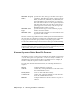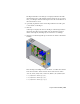2009
Table Of Contents
- Contents
- Tubes and Pipes
- 1 Getting Started with Tube & Pipe
- 2 Route Basics
- 3 Setting Styles
- 4 Creating Rigid Routes and Runs
- General Workflow for Rigid Routes
- Creating Auto Route Regions
- Manually Creating Parametric Regions
- Automatically Dimension Route Sketches
- Create Segments With Precise Values
- Define Parallel and Perpendicular Segments
- Snap Route Points to Existing Geometry
- Place Constraints On Route Sketches
- Create Bends Between Existing Pipe Segments
- Create Pipe Routes With Custom Bends
- Create Bent Tube Routes
- Realign 3D Orthogonal Route Tool
- Control Dimension Visibility
- Populated Routes
- 5 Creating and Editing Flexible Hose Routes
- 6 Editing Rigid Routes and Runs
- 7 Using Content Center Libraries
- 8 Authoring and Publishing
- 9 Documenting Routes and Runs
- Cable and Harness
- 10 Getting Started with Cable and Harness
- 11 Working With Harness Assemblies
- 12 Using the Cable and Harness Library
- 13 Working with Wires and Cables
- About Wires and Cables
- Setting Modeling and Curvature Behavior
- Inserting Wires and Cables Manually
- Moving Wires and Cables
- Deleting Wires and Cables
- Replacing Wires
- Assigning Virtual Parts
- Importing Harness Data
- Adding Shape to Wires and Cable Wires
- Setting Occurrence Properties
- Changing Wire and Cable Displays
- 14 Working with Segments
- 15 Routing Wires and Cables
- 16 Working with Splices
- 17 Working with Ribbon Cables
- 18 Generating Reports
- 19 Working Nailboards and Drawings
- IDF Translator
- Index
information on properties and virtual parts that the .csv file cannot. Neither
format supports the import of a connector, splice, or pin.
Once the wires and cables are imported, the system indicates the status of the
import, displays the Imported Harness Data dialog box, and writes a log file
containing the details of the import.
The import checks for duplicates, missing, and changed wires or cable wires.
If a new wire or cable has the same ID as an existing one, it is not added. A
warning message is displayed if the duplicate entry has different data or
connectivity.
To ensure that the import is not interrupted due to missing parts, use Review
Harness Data on the Cable & Harness panel bar to parse the harness data in
a harness data import file and generate a list of all the electrical parts defined
in that file. The list includes all connectors and splices and their defined
properties. An error condition icon is displayed for any electrical part that
does not have a RefDes in the assembly.
Use this list to check for and correct missing RefDes information and to verify
that the required electrical parts are placed in the harness assembly before
importing the file. Refer to the online Help for more details.
Once the harness data is imported, you can use the Imported Harness Data
dialog box to:
■ View the imported data.
■ Identify and correct any issues with the data.
■ Add additional information to provide a complete definition.
Configuration File Formats
The configuration file must contain the following information to accommodate
both wires and cables. Previous file formats that contain only wires still work
for wire import. Cable occurrences must use the format listed:
Type of object contained in the input file. For cable
and wire occurrences, the object is cablesandwires. It
is not case sensitive.
OBJECT
The output log file path and name. For example,
C:\WireListImport\wirelist.log. If no path is listed, the
log file is created in the same directory as the .csv file.
LOGFILE
Configuration File Formats | 263