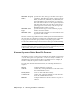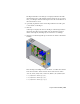2009
Table Of Contents
- Contents
- Tubes and Pipes
- 1 Getting Started with Tube & Pipe
- 2 Route Basics
- 3 Setting Styles
- 4 Creating Rigid Routes and Runs
- General Workflow for Rigid Routes
- Creating Auto Route Regions
- Manually Creating Parametric Regions
- Automatically Dimension Route Sketches
- Create Segments With Precise Values
- Define Parallel and Perpendicular Segments
- Snap Route Points to Existing Geometry
- Place Constraints On Route Sketches
- Create Bends Between Existing Pipe Segments
- Create Pipe Routes With Custom Bends
- Create Bent Tube Routes
- Realign 3D Orthogonal Route Tool
- Control Dimension Visibility
- Populated Routes
- 5 Creating and Editing Flexible Hose Routes
- 6 Editing Rigid Routes and Runs
- 7 Using Content Center Libraries
- 8 Authoring and Publishing
- 9 Documenting Routes and Runs
- Cable and Harness
- 10 Getting Started with Cable and Harness
- 11 Working With Harness Assemblies
- 12 Using the Cable and Harness Library
- 13 Working with Wires and Cables
- About Wires and Cables
- Setting Modeling and Curvature Behavior
- Inserting Wires and Cables Manually
- Moving Wires and Cables
- Deleting Wires and Cables
- Replacing Wires
- Assigning Virtual Parts
- Importing Harness Data
- Adding Shape to Wires and Cable Wires
- Setting Occurrence Properties
- Changing Wire and Cable Displays
- 14 Working with Segments
- 15 Routing Wires and Cables
- 16 Working with Splices
- 17 Working with Ribbon Cables
- 18 Generating Reports
- 19 Working Nailboards and Drawings
- IDF Translator
- Index
■ Disconnect a selected cable wire from its current connection.
■ Delete a selected cable wire from the cable definition.
Like wires, you can delete cables that are no longer used at any time. To delete
a cable, use the same workflow used for deleting wires.
To remove a cable wire from a cable, edit the cable definition in the Cable
and Harness Library and then delete the cable wire. Removing a cable wire
from a cable definition does not remove the cable from the library. It does
remove the wire from any occurrences of that cable in the harness.
Wires that make up a cable can also be disconnected. You can disconnect a
wire to reterminate it to different pins, or to leave it as a spare. Disconnected
wires are also removed from the graphics window. Each time a cable wire is
disconnected, all properties on the cable wire are reset to the library-level
property values.
Disconnect a cable wire
1 In the browser, activate Harness Assembly2, and then expand the harness
part to see the Cables folder.
2 Expand the Cables folder and the Cable, and then select Cable1:1(1).
3 Right-click and select Edit Cable.
4 On the Edit Cable dialog box, select a cable wire to disconnect.
5 Click Disconnect, and then click Apply.
Notice how the cable wire termination status updates, and the cable wire
is removed from the graphics window.
6 Reconnect the wire to Pin 1 on both connectors as you did earlier, and
then click OK.
Replacing Wires
To change or replace a wire definition, you select the wire to change, and then
select the new library wire definition. The wire is redrawn using the new
definition. The wire occurrence property values, including the Wire ID, remain
the same and the library-level wire properties are added to the occurrence wire
immediately.
260 | Chapter 13 Working with Wires and Cables