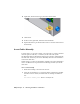2009
Table Of Contents
- Contents
- Tubes and Pipes
- 1 Getting Started with Tube & Pipe
- 2 Route Basics
- 3 Setting Styles
- 4 Creating Rigid Routes and Runs
- General Workflow for Rigid Routes
- Creating Auto Route Regions
- Manually Creating Parametric Regions
- Automatically Dimension Route Sketches
- Create Segments With Precise Values
- Define Parallel and Perpendicular Segments
- Snap Route Points to Existing Geometry
- Place Constraints On Route Sketches
- Create Bends Between Existing Pipe Segments
- Create Pipe Routes With Custom Bends
- Create Bent Tube Routes
- Realign 3D Orthogonal Route Tool
- Control Dimension Visibility
- Populated Routes
- 5 Creating and Editing Flexible Hose Routes
- 6 Editing Rigid Routes and Runs
- 7 Using Content Center Libraries
- 8 Authoring and Publishing
- 9 Documenting Routes and Runs
- Cable and Harness
- 10 Getting Started with Cable and Harness
- 11 Working With Harness Assemblies
- 12 Using the Cable and Harness Library
- 13 Working with Wires and Cables
- About Wires and Cables
- Setting Modeling and Curvature Behavior
- Inserting Wires and Cables Manually
- Moving Wires and Cables
- Deleting Wires and Cables
- Replacing Wires
- Assigning Virtual Parts
- Importing Harness Data
- Adding Shape to Wires and Cable Wires
- Setting Occurrence Properties
- Changing Wire and Cable Displays
- 14 Working with Segments
- 15 Routing Wires and Cables
- 16 Working with Splices
- 17 Working with Ribbon Cables
- 18 Generating Reports
- 19 Working Nailboards and Drawings
- IDF Translator
- Index
New Harness Location: Enter the path, or browse to Program Files\
Autodesk\Inventor <version>\Tutorial Files\Cable &
Harness\Enclosure_Assembly\AIP\Cable & Harness
3 Add the following reference designators for the connectors:
For part 360575:1 add RefDes U7
For part 360575:2 add RefDes U8
4
On the Cable & Harness panel bar, click the Create Cable tool.
5 On the Create Cable dialog box, accept the default Cable ID (Cable1).
By default, the Cable ID is “Cable” plus an incremental number starting
with 1.
6 From the list of cables, select the cable to insert. Select the category and
cable name shown. Use the arrows to select from the list:
Category: Belden
Name: 8441
This cable contains two wires to connect in the assembly.
7 Verify that the Pin 1 button is depressed. If it is not, click the button.
8 By default, the first cable wire is automatically selected for connection.
If it is not, select the first cable wire in the list.
9 In the graphics window, move the cursor over the pins in part 36575:2,
rotating as needed to see the part. When the tooltip is displayed as U8
Pin 1, click the work point.
Cable wires are automatically assigned Wire IDs as they are connected.
By default, the Wire ID is the Cable ID plus the Conductor ID.
10 Connect the other end of the cable wire to part 36575:1. When the tooltip
is displayed as U7 Pin 1, click the work point. The status of the cable wire
in the list changes to connected, and then the system automatically
advances to the next cable wire.
11 Connect the second cable wire from Pin 2 on part 36575:2 (tooltip U8
Pin 2) to Pin 2 on part 36575:1 (tooltip U7 Pin 2).
Insert Cables Manually | 255