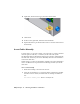2009
Table Of Contents
- Contents
- Tubes and Pipes
- 1 Getting Started with Tube & Pipe
- 2 Route Basics
- 3 Setting Styles
- 4 Creating Rigid Routes and Runs
- General Workflow for Rigid Routes
- Creating Auto Route Regions
- Manually Creating Parametric Regions
- Automatically Dimension Route Sketches
- Create Segments With Precise Values
- Define Parallel and Perpendicular Segments
- Snap Route Points to Existing Geometry
- Place Constraints On Route Sketches
- Create Bends Between Existing Pipe Segments
- Create Pipe Routes With Custom Bends
- Create Bent Tube Routes
- Realign 3D Orthogonal Route Tool
- Control Dimension Visibility
- Populated Routes
- 5 Creating and Editing Flexible Hose Routes
- 6 Editing Rigid Routes and Runs
- 7 Using Content Center Libraries
- 8 Authoring and Publishing
- 9 Documenting Routes and Runs
- Cable and Harness
- 10 Getting Started with Cable and Harness
- 11 Working With Harness Assemblies
- 12 Using the Cable and Harness Library
- 13 Working with Wires and Cables
- About Wires and Cables
- Setting Modeling and Curvature Behavior
- Inserting Wires and Cables Manually
- Moving Wires and Cables
- Deleting Wires and Cables
- Replacing Wires
- Assigning Virtual Parts
- Importing Harness Data
- Adding Shape to Wires and Cable Wires
- Setting Occurrence Properties
- Changing Wire and Cable Displays
- 14 Working with Segments
- 15 Routing Wires and Cables
- 16 Working with Splices
- 17 Working with Ribbon Cables
- 18 Generating Reports
- 19 Working Nailboards and Drawings
- IDF Translator
- Index
14 Right-click, and then select Apply from the context menu.
15 Click Cancel.
16 In the browser, right-click, and then select Finish Edit.
17 Expand the harness part and the Wires folder to view the added wires in
the hierarchy.
Insert Cables Manually
To insert cables, you provide a cable ID, select the cable to connect, and then
select the pins for each wire, or conductor, in the cable. The system
automatically advances through the cable wires in sequence, starting with the
first cable wire. If needed, you can also manually select the order in which to
connect the cable wires.
In this exercise, you add a second harness assembly so that the cable harness
can be documented in a separate nailboard drawing, and then you add the
cable wires.
Insert a cable manually
1 Ensure that nothing is selected in the browser.
2 Select the Create Harness tool, enter the name for the harness assembly
and the location as shown, and then click OK (example for Windows
XP):
New Harness Assembly Name: Harness Assembly2.iam
254 | Chapter 13 Working with Wires and Cables