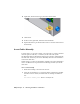2009
Table Of Contents
- Contents
- Tubes and Pipes
- 1 Getting Started with Tube & Pipe
- 2 Route Basics
- 3 Setting Styles
- 4 Creating Rigid Routes and Runs
- General Workflow for Rigid Routes
- Creating Auto Route Regions
- Manually Creating Parametric Regions
- Automatically Dimension Route Sketches
- Create Segments With Precise Values
- Define Parallel and Perpendicular Segments
- Snap Route Points to Existing Geometry
- Place Constraints On Route Sketches
- Create Bends Between Existing Pipe Segments
- Create Pipe Routes With Custom Bends
- Create Bent Tube Routes
- Realign 3D Orthogonal Route Tool
- Control Dimension Visibility
- Populated Routes
- 5 Creating and Editing Flexible Hose Routes
- 6 Editing Rigid Routes and Runs
- 7 Using Content Center Libraries
- 8 Authoring and Publishing
- 9 Documenting Routes and Runs
- Cable and Harness
- 10 Getting Started with Cable and Harness
- 11 Working With Harness Assemblies
- 12 Using the Cable and Harness Library
- 13 Working with Wires and Cables
- About Wires and Cables
- Setting Modeling and Curvature Behavior
- Inserting Wires and Cables Manually
- Moving Wires and Cables
- Deleting Wires and Cables
- Replacing Wires
- Assigning Virtual Parts
- Importing Harness Data
- Adding Shape to Wires and Cable Wires
- Setting Occurrence Properties
- Changing Wire and Cable Displays
- 14 Working with Segments
- 15 Routing Wires and Cables
- 16 Working with Splices
- 17 Working with Ribbon Cables
- 18 Generating Reports
- 19 Working Nailboards and Drawings
- IDF Translator
- Index
5 Click the other tabs and examine the settings of interest.
6 Click OK.
Inserting Wires and Cables Manually
To insert individual wires or cables into an assembly, use the Create Wire or
Create Cable tool.
Insert Wires Manually
To insert wires, you provide a wire ID, select the wire to connect, and then
select the pins for each end of the wire.
Insert a wire manually
1 In the browser, double-click Harness Assembly1 if it is not already active.
2 On the Cable & Harness panel bar, click the Create Wire tool.
3 On the Create Wire dialog box, accept the default Wire ID (Wire1).
The Wire ID is “Wire” plus an incremental number starting with 1.
4 From the list of wires, select the wire to insert. Select the category and
wire name shown. Use the arrows to select from the list:
Category: Generic
Name: 22AWG-GRN
Inserting Wires and Cables Manually | 251