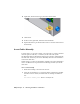2009
Table Of Contents
- Contents
- Tubes and Pipes
- 1 Getting Started with Tube & Pipe
- 2 Route Basics
- 3 Setting Styles
- 4 Creating Rigid Routes and Runs
- General Workflow for Rigid Routes
- Creating Auto Route Regions
- Manually Creating Parametric Regions
- Automatically Dimension Route Sketches
- Create Segments With Precise Values
- Define Parallel and Perpendicular Segments
- Snap Route Points to Existing Geometry
- Place Constraints On Route Sketches
- Create Bends Between Existing Pipe Segments
- Create Pipe Routes With Custom Bends
- Create Bent Tube Routes
- Realign 3D Orthogonal Route Tool
- Control Dimension Visibility
- Populated Routes
- 5 Creating and Editing Flexible Hose Routes
- 6 Editing Rigid Routes and Runs
- 7 Using Content Center Libraries
- 8 Authoring and Publishing
- 9 Documenting Routes and Runs
- Cable and Harness
- 10 Getting Started with Cable and Harness
- 11 Working With Harness Assemblies
- 12 Using the Cable and Harness Library
- 13 Working with Wires and Cables
- About Wires and Cables
- Setting Modeling and Curvature Behavior
- Inserting Wires and Cables Manually
- Moving Wires and Cables
- Deleting Wires and Cables
- Replacing Wires
- Assigning Virtual Parts
- Importing Harness Data
- Adding Shape to Wires and Cable Wires
- Setting Occurrence Properties
- Changing Wire and Cable Displays
- 14 Working with Segments
- 15 Routing Wires and Cables
- 16 Working with Splices
- 17 Working with Ribbon Cables
- 18 Generating Reports
- 19 Working Nailboards and Drawings
- IDF Translator
- Index
Setting Modeling and Curvature Behavior
Before you begin creating harness objects such as wires and cables, you can
set several default configuration options for forward creation. The defaults are
set on the Harness Settings dialog box.
To view and examine the current settings
1 Activate Harness Assembly1, right-click, and select Harness Settings.
2 On the General tab examine the settings of interest, and then ensure the
Use Surfaces for All Segments and Wires is selected. It is the default.
Use this setting for faster processing times while creating and editing.
Clear the check box to use solids.
3 Click the Wires/Cables tab and examine the settings of interest.
4
Under Natural Curvature click the Without Natural Curvature tool.
■ With natural curvature creates wires and cables that are tangent to
the outward direction assigned to the associated connector. Wires
and cables created with tangency are displayed in a more natural
shape that curves as the wires and cables approach the connector pins.
Including this natural curve makes the length of the cable more
realistic. It is the default.
■ Without natural curvature creates wires and cables that are not tangent
to the outward direction assigned to the associated connector. Wires
and cables created without tangency are displayed as straight lines
that go from point-to-point.
250 | Chapter 13 Working with Wires and Cables