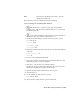2009
Table Of Contents
- Contents
- Tubes and Pipes
- 1 Getting Started with Tube & Pipe
- 2 Route Basics
- 3 Setting Styles
- 4 Creating Rigid Routes and Runs
- General Workflow for Rigid Routes
- Creating Auto Route Regions
- Manually Creating Parametric Regions
- Automatically Dimension Route Sketches
- Create Segments With Precise Values
- Define Parallel and Perpendicular Segments
- Snap Route Points to Existing Geometry
- Place Constraints On Route Sketches
- Create Bends Between Existing Pipe Segments
- Create Pipe Routes With Custom Bends
- Create Bent Tube Routes
- Realign 3D Orthogonal Route Tool
- Control Dimension Visibility
- Populated Routes
- 5 Creating and Editing Flexible Hose Routes
- 6 Editing Rigid Routes and Runs
- 7 Using Content Center Libraries
- 8 Authoring and Publishing
- 9 Documenting Routes and Runs
- Cable and Harness
- 10 Getting Started with Cable and Harness
- 11 Working With Harness Assemblies
- 12 Using the Cable and Harness Library
- 13 Working with Wires and Cables
- About Wires and Cables
- Setting Modeling and Curvature Behavior
- Inserting Wires and Cables Manually
- Moving Wires and Cables
- Deleting Wires and Cables
- Replacing Wires
- Assigning Virtual Parts
- Importing Harness Data
- Adding Shape to Wires and Cable Wires
- Setting Occurrence Properties
- Changing Wire and Cable Displays
- 14 Working with Segments
- 15 Routing Wires and Cables
- 16 Working with Splices
- 17 Working with Ribbon Cables
- 18 Generating Reports
- 19 Working Nailboards and Drawings
- IDF Translator
- Index
4 Optionally, provide a Part Number and Category.
5 Select the needed Outer Diameter setting:
■ For a fixed diameter, clear the check box and enter a diameter value.
■ For a variable diameter, select the Calculate from Wires check box.
6 Click the Wires tab, and then click Add to add wires to the cable
definition.
7 On the Add Wires dialog box, select a wire from the list of library wires,
and then click Add. You must add at least one wire.
8 Continue adding wires until all wires the make up the cable are added,
and then click OK.
9 If appropriate, click the Custom tab and add additional properties to the
library cable definition, such as vendor and jacket color.
10 Click OK.
11 Click Save and then click Close.
NOTE The wires referred to by a cable definition must exist in the library before
they can be added to the cable. This requirement includes the library cable import.
The import file must reference existing wire definitions.
Practicing Your Skills | 247