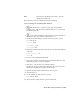2009
Table Of Contents
- Contents
- Tubes and Pipes
- 1 Getting Started with Tube & Pipe
- 2 Route Basics
- 3 Setting Styles
- 4 Creating Rigid Routes and Runs
- General Workflow for Rigid Routes
- Creating Auto Route Regions
- Manually Creating Parametric Regions
- Automatically Dimension Route Sketches
- Create Segments With Precise Values
- Define Parallel and Perpendicular Segments
- Snap Route Points to Existing Geometry
- Place Constraints On Route Sketches
- Create Bends Between Existing Pipe Segments
- Create Pipe Routes With Custom Bends
- Create Bent Tube Routes
- Realign 3D Orthogonal Route Tool
- Control Dimension Visibility
- Populated Routes
- 5 Creating and Editing Flexible Hose Routes
- 6 Editing Rigid Routes and Runs
- 7 Using Content Center Libraries
- 8 Authoring and Publishing
- 9 Documenting Routes and Runs
- Cable and Harness
- 10 Getting Started with Cable and Harness
- 11 Working With Harness Assemblies
- 12 Using the Cable and Harness Library
- 13 Working with Wires and Cables
- About Wires and Cables
- Setting Modeling and Curvature Behavior
- Inserting Wires and Cables Manually
- Moving Wires and Cables
- Deleting Wires and Cables
- Replacing Wires
- Assigning Virtual Parts
- Importing Harness Data
- Adding Shape to Wires and Cable Wires
- Setting Occurrence Properties
- Changing Wire and Cable Displays
- 14 Working with Segments
- 15 Routing Wires and Cables
- 16 Working with Splices
- 17 Working with Ribbon Cables
- 18 Generating Reports
- 19 Working Nailboards and Drawings
- IDF Translator
- Index
file) can be used for import, which constitutes a complete round trip from
and to the library.
Export wire data from the library
1 Ensure that the harness assembly is active and the Cable and Harness
Library dialog box still displayed.
2 On the Cable and Harness Library dialog box toolbar, ensure that
the Wire object type is selected, and then select the Export Library Object
tool.
3 Enter the name and location for the Data File (.csv) that is output, or
select an existing file.
4 On the Export Library Wires dialog box, select the needed Configuration
File (.cfg), WireLibrary.cfg.
5 Click OK on the Export Library Wires dialog box.
6 Click Close on the Confirmation dialog box.
7 Click Save and Close on the Cable and Harness Library dialog box.
Practicing Your Skills
For additional practice, you can:
■ Create additional wires
■ Copy a cable definition
■ Delete a cable definition
■ Add properties to a cable definition
Use the skills you just learned along with the following steps to create a library
cable definition.
Create a library cable definition
1 Select the Cable object type on the Cable & Harness Library dialog box.
2 Select the New tool.
3 Click the General tab, and then enter a unique cable Name.
246 | Chapter 12 Using the Cable and Harness Library