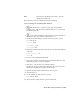2009
Table Of Contents
- Contents
- Tubes and Pipes
- 1 Getting Started with Tube & Pipe
- 2 Route Basics
- 3 Setting Styles
- 4 Creating Rigid Routes and Runs
- General Workflow for Rigid Routes
- Creating Auto Route Regions
- Manually Creating Parametric Regions
- Automatically Dimension Route Sketches
- Create Segments With Precise Values
- Define Parallel and Perpendicular Segments
- Snap Route Points to Existing Geometry
- Place Constraints On Route Sketches
- Create Bends Between Existing Pipe Segments
- Create Pipe Routes With Custom Bends
- Create Bent Tube Routes
- Realign 3D Orthogonal Route Tool
- Control Dimension Visibility
- Populated Routes
- 5 Creating and Editing Flexible Hose Routes
- 6 Editing Rigid Routes and Runs
- 7 Using Content Center Libraries
- 8 Authoring and Publishing
- 9 Documenting Routes and Runs
- Cable and Harness
- 10 Getting Started with Cable and Harness
- 11 Working With Harness Assemblies
- 12 Using the Cable and Harness Library
- 13 Working with Wires and Cables
- About Wires and Cables
- Setting Modeling and Curvature Behavior
- Inserting Wires and Cables Manually
- Moving Wires and Cables
- Deleting Wires and Cables
- Replacing Wires
- Assigning Virtual Parts
- Importing Harness Data
- Adding Shape to Wires and Cable Wires
- Setting Occurrence Properties
- Changing Wire and Cable Displays
- 14 Working with Segments
- 15 Routing Wires and Cables
- 16 Working with Splices
- 17 Working with Ribbon Cables
- 18 Generating Reports
- 19 Working Nailboards and Drawings
- IDF Translator
- Index
Importing and Exporting Library Data
Cable and Harness Library data can be imported into the library, as well as
exported out of the library by specifying two files. A comma-separated value
(.csv) data file and a configuration file (.cfg) are used for both processes.
The configuration file describes the input parameters, their associated data
types, and corresponding units. The data file contains the library data, which
is a description of each harness object imported into or exported from a library.
A blank value is entered by using two consecutive list separators, such as two
consecutive commas. Only one list separator is required if the entry is the last
one in the row. If the color styles for a harness object are not defined, the
default color style is used. See the Autodesk Inventor Help for details on the
format and contents of these files.
NOTE You cannot update existing harness objects by importing library data.
Import Into the Cable and Harness Library
The workflow for importing definitions into the Cable and Harness Library is
the same for all object types, except you must do the import with the
appropriate object type selected. The data provided in the files is also different
depending on the object you are importing.
Sample import configuration file for library wires:
libwires
C:\libwires.log
Wire Name,Color Style,Outer Diameter,Category,Part Number,Gauge
text,text,length,text,text,text
none,none,inch,none,none,none
Sample import configuration file for library cables:
libcables
C:\libcables.log
Cable Name,Category,Part Number,Outer Diameter,Conductor ID,Wire Name
text,text,text,length,text,text
Importing and Exporting Library Data | 243