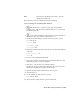2009
Table Of Contents
- Contents
- Tubes and Pipes
- 1 Getting Started with Tube & Pipe
- 2 Route Basics
- 3 Setting Styles
- 4 Creating Rigid Routes and Runs
- General Workflow for Rigid Routes
- Creating Auto Route Regions
- Manually Creating Parametric Regions
- Automatically Dimension Route Sketches
- Create Segments With Precise Values
- Define Parallel and Perpendicular Segments
- Snap Route Points to Existing Geometry
- Place Constraints On Route Sketches
- Create Bends Between Existing Pipe Segments
- Create Pipe Routes With Custom Bends
- Create Bent Tube Routes
- Realign 3D Orthogonal Route Tool
- Control Dimension Visibility
- Populated Routes
- 5 Creating and Editing Flexible Hose Routes
- 6 Editing Rigid Routes and Runs
- 7 Using Content Center Libraries
- 8 Authoring and Publishing
- 9 Documenting Routes and Runs
- Cable and Harness
- 10 Getting Started with Cable and Harness
- 11 Working With Harness Assemblies
- 12 Using the Cable and Harness Library
- 13 Working with Wires and Cables
- About Wires and Cables
- Setting Modeling and Curvature Behavior
- Inserting Wires and Cables Manually
- Moving Wires and Cables
- Deleting Wires and Cables
- Replacing Wires
- Assigning Virtual Parts
- Importing Harness Data
- Adding Shape to Wires and Cable Wires
- Setting Occurrence Properties
- Changing Wire and Cable Displays
- 14 Working with Segments
- 15 Routing Wires and Cables
- 16 Working with Splices
- 17 Working with Ribbon Cables
- 18 Generating Reports
- 19 Working Nailboards and Drawings
- IDF Translator
- Index
Add Properties to Library Definitions
Use the Edit tool from the Cable and Harness Library dialog box to view, add,
or modify library-level properties.
In this exercise, you add custom properties that further define a wire. Use a
color property to represent a textured wire. Although textured color styles are
supported, they cannot be viewed on wires displayed in the default centerline
display mode.
In this exercise, you select a single color wire, and then add the wire color as
a property.
Add custom properties to a wire
1 On the Cable and Harness Library dialog box, expand the Generic
category, and then select the wire named 22AWG-GRN.
2 Click the Edit tool.
3 Click the Custom tab, and then enter two properties with the values
shown. Click Add after entering each property:
Name: Vendor
Type: Text
Value: 5876
Name: Volt
Type: Voltage
Value: 300V
4 To modify the existing color property, click the property in the list, and
then enter the following values:
Name: Color
Type: Text
Value: Green/Yellow
NOTE In the Help index, go to “wires, striped” for complete directions on
creating a two-color, striped wire.
5 Click Modify, and then click Save.
6 Close the Cable and Harness Library dialog box.
242 | Chapter 12 Using the Cable and Harness Library