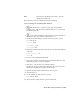2009
Table Of Contents
- Contents
- Tubes and Pipes
- 1 Getting Started with Tube & Pipe
- 2 Route Basics
- 3 Setting Styles
- 4 Creating Rigid Routes and Runs
- General Workflow for Rigid Routes
- Creating Auto Route Regions
- Manually Creating Parametric Regions
- Automatically Dimension Route Sketches
- Create Segments With Precise Values
- Define Parallel and Perpendicular Segments
- Snap Route Points to Existing Geometry
- Place Constraints On Route Sketches
- Create Bends Between Existing Pipe Segments
- Create Pipe Routes With Custom Bends
- Create Bent Tube Routes
- Realign 3D Orthogonal Route Tool
- Control Dimension Visibility
- Populated Routes
- 5 Creating and Editing Flexible Hose Routes
- 6 Editing Rigid Routes and Runs
- 7 Using Content Center Libraries
- 8 Authoring and Publishing
- 9 Documenting Routes and Runs
- Cable and Harness
- 10 Getting Started with Cable and Harness
- 11 Working With Harness Assemblies
- 12 Using the Cable and Harness Library
- 13 Working with Wires and Cables
- About Wires and Cables
- Setting Modeling and Curvature Behavior
- Inserting Wires and Cables Manually
- Moving Wires and Cables
- Deleting Wires and Cables
- Replacing Wires
- Assigning Virtual Parts
- Importing Harness Data
- Adding Shape to Wires and Cable Wires
- Setting Occurrence Properties
- Changing Wire and Cable Displays
- 14 Working with Segments
- 15 Routing Wires and Cables
- 16 Working with Splices
- 17 Working with Ribbon Cables
- 18 Generating Reports
- 19 Working Nailboards and Drawings
- IDF Translator
- Index
12 Under Default Contents, click the arrow to select Wire ID from the
Property list, and then click Insert Property.
13 Click Save.
Modifying Library Wire and Cable Definitions
Using the object types, the listed categories, the lists of individual objects, and
the tools in the library, you can select harness objects to copy, modify, or
remove.
Copy Library Definitions
In this exercise, you copy a wire that you created.
Copy a library wire definition
1 With the Cable and Harness Library dialog box still open, go to the list
of wires, and then select the BLU_EE_22 wire that you created.
2
Click the Copy tool.
A copy of the wire BLU_EE_22 is added to the wire list under the original
wire. The name of the copied wire is BLU_EE_22 Copy by default. You
can make up to 9 copies of the same wire before renaming it.
Edit Library Definitions
You can edit any definition in the library except the Default Library definitions
such as the Default Library Wire or Default Library Loom. For all harness object
types, you can edit the general and custom properties. For cables, you can also
add and remove wires from the cable.
Edit a wire definition in the library
1
On the Cable and Harness Library dialog box, select the wire
BLU_EE_22_Copy in the list, and then click the Edit tool.
240 | Chapter 12 Using the Cable and Harness Library