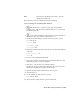2009
Table Of Contents
- Contents
- Tubes and Pipes
- 1 Getting Started with Tube & Pipe
- 2 Route Basics
- 3 Setting Styles
- 4 Creating Rigid Routes and Runs
- General Workflow for Rigid Routes
- Creating Auto Route Regions
- Manually Creating Parametric Regions
- Automatically Dimension Route Sketches
- Create Segments With Precise Values
- Define Parallel and Perpendicular Segments
- Snap Route Points to Existing Geometry
- Place Constraints On Route Sketches
- Create Bends Between Existing Pipe Segments
- Create Pipe Routes With Custom Bends
- Create Bent Tube Routes
- Realign 3D Orthogonal Route Tool
- Control Dimension Visibility
- Populated Routes
- 5 Creating and Editing Flexible Hose Routes
- 6 Editing Rigid Routes and Runs
- 7 Using Content Center Libraries
- 8 Authoring and Publishing
- 9 Documenting Routes and Runs
- Cable and Harness
- 10 Getting Started with Cable and Harness
- 11 Working With Harness Assemblies
- 12 Using the Cable and Harness Library
- 13 Working with Wires and Cables
- About Wires and Cables
- Setting Modeling and Curvature Behavior
- Inserting Wires and Cables Manually
- Moving Wires and Cables
- Deleting Wires and Cables
- Replacing Wires
- Assigning Virtual Parts
- Importing Harness Data
- Adding Shape to Wires and Cable Wires
- Setting Occurrence Properties
- Changing Wire and Cable Displays
- 14 Working with Segments
- 15 Routing Wires and Cables
- 16 Working with Splices
- 17 Working with Ribbon Cables
- 18 Generating Reports
- 19 Working Nailboards and Drawings
- IDF Translator
- Index
Lists the wires that make up the cable so you can
change the Conductor ID.
Wires
In this exercise, you create a library wire and label definition.
Create new library wire and library label definitions
1
With the Enclosure_Assembly.iam still open, and the harness
assembly active, click the Cable and Harness Library tool on the Cable
and Harness panel bar.
2
On the Cable and Harness Library dialog box, ensure that Wire is
the selected object type, and then click the New tool.
3 On the Library Wire dialog box, General tab, in Properties, specify:
Name: BLU_EE_22
Category: Alpha
Part Number: 60820
Color Style: Blue
4 In Physical, enter the following values related to the physical parameters
of the wire:
Outer Diameter: 0.0540
Gauge: 22
5 Leave Core Size and Bend Radius blank.
6 If necessary, click the Custom tab and provide the information to add
additional properties to the wire definition.
7 Click Save to save the wire to the referenced library.
The BLU_EE_22 wire is added to the Alpha list, and is saved for use in
any harness assembly that references the library file.
8 Click the arrow and select Label from the object type list.
9 Click the New tool.
10 On the General tab under Properties, specify:
Name: Wire ID Label
11 Accept all other settings under Properties and Physical.
Create New Library Definitions | 239