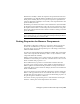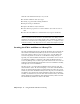2009
Table Of Contents
- Contents
- Tubes and Pipes
- 1 Getting Started with Tube & Pipe
- 2 Route Basics
- 3 Setting Styles
- 4 Creating Rigid Routes and Runs
- General Workflow for Rigid Routes
- Creating Auto Route Regions
- Manually Creating Parametric Regions
- Automatically Dimension Route Sketches
- Create Segments With Precise Values
- Define Parallel and Perpendicular Segments
- Snap Route Points to Existing Geometry
- Place Constraints On Route Sketches
- Create Bends Between Existing Pipe Segments
- Create Pipe Routes With Custom Bends
- Create Bent Tube Routes
- Realign 3D Orthogonal Route Tool
- Control Dimension Visibility
- Populated Routes
- 5 Creating and Editing Flexible Hose Routes
- 6 Editing Rigid Routes and Runs
- 7 Using Content Center Libraries
- 8 Authoring and Publishing
- 9 Documenting Routes and Runs
- Cable and Harness
- 10 Getting Started with Cable and Harness
- 11 Working With Harness Assemblies
- 12 Using the Cable and Harness Library
- 13 Working with Wires and Cables
- About Wires and Cables
- Setting Modeling and Curvature Behavior
- Inserting Wires and Cables Manually
- Moving Wires and Cables
- Deleting Wires and Cables
- Replacing Wires
- Assigning Virtual Parts
- Importing Harness Data
- Adding Shape to Wires and Cable Wires
- Setting Occurrence Properties
- Changing Wire and Cable Displays
- 14 Working with Segments
- 15 Routing Wires and Cables
- 16 Working with Splices
- 17 Working with Ribbon Cables
- 18 Generating Reports
- 19 Working Nailboards and Drawings
- IDF Translator
- Index
Lists the contents of the cable and harness library. The
library contents include individual harness objects and
harness objects in specified categories.
Categories and list of
harness objects
The definition used by default when the associated li-
brary cannot be found. This definition cannot be
Default library defini-
tions
deleted or modified. There is no default cable or raw
ribbon cable.
The total number of individual objects in the selected
library.
Number of harness
objects
Displays properties for the selected definition and the
category in which the selected object is organized. For
Object Properties tabs
example, displayed wire properties include color style,
part number, outer diameter, gauge, and core size.
Displayed cable properties include category, part
number, outer diameter, and number of wires.
Adding Library Definitions
You can add library definitions to the library individually or load multiple
definitions into the library at one time by importing from a spreadsheet or
other list.
Create New Library Definitions
To create new library definitions, specify the required properties. For example,
specify the wire name, color, and outer diameter for a new library wire
definition. Typically, these required properties are listed on the General tab.
If appropriate, organize new definitions into new or existing categories, assign
a part number, and add additional physical properties. Any number of custom
properties may also be added.
For example, the library Wire object type has two tabs:
Sets required, physical, and optional properties for new
definitions such as bend radius.
General
Sets new or edits existing custom properties. All custom
properties must have a data type.
Custom
The library Cable Wire dialog box includes a Wires tab in addition to the
General and Custom tabs listed previously:
238 | Chapter 12 Using the Cable and Harness Library