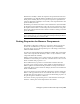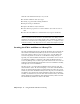2009
Table Of Contents
- Contents
- Tubes and Pipes
- 1 Getting Started with Tube & Pipe
- 2 Route Basics
- 3 Setting Styles
- 4 Creating Rigid Routes and Runs
- General Workflow for Rigid Routes
- Creating Auto Route Regions
- Manually Creating Parametric Regions
- Automatically Dimension Route Sketches
- Create Segments With Precise Values
- Define Parallel and Perpendicular Segments
- Snap Route Points to Existing Geometry
- Place Constraints On Route Sketches
- Create Bends Between Existing Pipe Segments
- Create Pipe Routes With Custom Bends
- Create Bent Tube Routes
- Realign 3D Orthogonal Route Tool
- Control Dimension Visibility
- Populated Routes
- 5 Creating and Editing Flexible Hose Routes
- 6 Editing Rigid Routes and Runs
- 7 Using Content Center Libraries
- 8 Authoring and Publishing
- 9 Documenting Routes and Runs
- Cable and Harness
- 10 Getting Started with Cable and Harness
- 11 Working With Harness Assemblies
- 12 Using the Cable and Harness Library
- 13 Working with Wires and Cables
- About Wires and Cables
- Setting Modeling and Curvature Behavior
- Inserting Wires and Cables Manually
- Moving Wires and Cables
- Deleting Wires and Cables
- Replacing Wires
- Assigning Virtual Parts
- Importing Harness Data
- Adding Shape to Wires and Cable Wires
- Setting Occurrence Properties
- Changing Wire and Cable Displays
- 14 Working with Segments
- 15 Routing Wires and Cables
- 16 Working with Splices
- 17 Working with Ribbon Cables
- 18 Generating Reports
- 19 Working Nailboards and Drawings
- IDF Translator
- Index
NOTE Set the location for the Design Data of the project by clicking the
Tools ➤ Application Options, File tab, and entering the path under Design
Data (Styles, and so on).
4 To set the library file to a location other than the default location, clear
the Use the Project’s Design Data (Styles, and so on) Location and click
the Browse button to navigate to and select the file in the needed location.
NOTE To create a new, empty Cable and Harness Library, enter a new file
name. If a new name is entered, the cable and harness library file is created
in the specified directory.
5
If the file location or name is changed, click the Update tool, then
click Apply or OK on the dialog box to load the library.
6 For this exercise, leave the library in the default location.
Displaying the Library Dialog Box
Use the Cable & Harness Library tool on the Cable & Harness panel bar to
display the Cable & Harness Library dialog box.
Cable & Harness Library tool
The following illustration shows the Cable & Harness Library dialog box with
the Wire object type and Default Library Wire selected.
236 | Chapter 12 Using the Cable and Harness Library