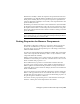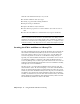2009
Table Of Contents
- Contents
- Tubes and Pipes
- 1 Getting Started with Tube & Pipe
- 2 Route Basics
- 3 Setting Styles
- 4 Creating Rigid Routes and Runs
- General Workflow for Rigid Routes
- Creating Auto Route Regions
- Manually Creating Parametric Regions
- Automatically Dimension Route Sketches
- Create Segments With Precise Values
- Define Parallel and Perpendicular Segments
- Snap Route Points to Existing Geometry
- Place Constraints On Route Sketches
- Create Bends Between Existing Pipe Segments
- Create Pipe Routes With Custom Bends
- Create Bent Tube Routes
- Realign 3D Orthogonal Route Tool
- Control Dimension Visibility
- Populated Routes
- 5 Creating and Editing Flexible Hose Routes
- 6 Editing Rigid Routes and Runs
- 7 Using Content Center Libraries
- 8 Authoring and Publishing
- 9 Documenting Routes and Runs
- Cable and Harness
- 10 Getting Started with Cable and Harness
- 11 Working With Harness Assemblies
- 12 Using the Cable and Harness Library
- 13 Working with Wires and Cables
- About Wires and Cables
- Setting Modeling and Curvature Behavior
- Inserting Wires and Cables Manually
- Moving Wires and Cables
- Deleting Wires and Cables
- Replacing Wires
- Assigning Virtual Parts
- Importing Harness Data
- Adding Shape to Wires and Cable Wires
- Setting Occurrence Properties
- Changing Wire and Cable Displays
- 14 Working with Segments
- 15 Routing Wires and Cables
- 16 Working with Splices
- 17 Working with Ribbon Cables
- 18 Generating Reports
- 19 Working Nailboards and Drawings
- IDF Translator
- Index
Each time you open the Cable and Harness Library, the system determines if
changes were made to the library data that require an update. If updates are
required, the changes are immediately available in the active harness assembly.
In this exercise, you access and view the name and location for the current
cable and harness library file.
View the location of the Cable&HarnessDefaultLibrary.iwl file
1 In the browser, double-click Harness Assembly1, if not already active.
2 In the browser, right-click Harness Assembly1, and then select Harness
Settings from the context menu.
3 On the Harness Settings dialog box, click the File Locations tab.
This harness assembly references the default cable and harness library
file as set for the Design Data of the project. The default file and location
is:
Microsoft
®
Windows
®
XP operating system:
■ Program Files\Autodesk\Inventor <version>\Design Data\Cable &
Harness\Cable&HarnessDefaultLibrary.iwl
Windows Vista
™
operating system:
■ Users\Public\Documents\Autodesk\Inventor <version>\Design Data\Cable
& Harness\Cable&HarnessDefaultLibrary.iwl
Locating the Cable and Harness Library File | 235