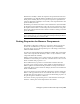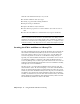2009
Table Of Contents
- Contents
- Tubes and Pipes
- 1 Getting Started with Tube & Pipe
- 2 Route Basics
- 3 Setting Styles
- 4 Creating Rigid Routes and Runs
- General Workflow for Rigid Routes
- Creating Auto Route Regions
- Manually Creating Parametric Regions
- Automatically Dimension Route Sketches
- Create Segments With Precise Values
- Define Parallel and Perpendicular Segments
- Snap Route Points to Existing Geometry
- Place Constraints On Route Sketches
- Create Bends Between Existing Pipe Segments
- Create Pipe Routes With Custom Bends
- Create Bent Tube Routes
- Realign 3D Orthogonal Route Tool
- Control Dimension Visibility
- Populated Routes
- 5 Creating and Editing Flexible Hose Routes
- 6 Editing Rigid Routes and Runs
- 7 Using Content Center Libraries
- 8 Authoring and Publishing
- 9 Documenting Routes and Runs
- Cable and Harness
- 10 Getting Started with Cable and Harness
- 11 Working With Harness Assemblies
- 12 Using the Cable and Harness Library
- 13 Working with Wires and Cables
- About Wires and Cables
- Setting Modeling and Curvature Behavior
- Inserting Wires and Cables Manually
- Moving Wires and Cables
- Deleting Wires and Cables
- Replacing Wires
- Assigning Virtual Parts
- Importing Harness Data
- Adding Shape to Wires and Cable Wires
- Setting Occurrence Properties
- Changing Wire and Cable Displays
- 14 Working with Segments
- 15 Routing Wires and Cables
- 16 Working with Splices
- 17 Working with Ribbon Cables
- 18 Generating Reports
- 19 Working Nailboards and Drawings
- IDF Translator
- Index
Customize Properties
The Custom tab of the Properties dialog box may contain predefined properties.
These properties are available in the property Name list, and have a preset
name and data type. You can add them to the object individually and set the
value.
If you need a property for a harness component that is not predefined by
Cable and Harness, you can create a custom property. To create a custom
property, you name the property and set its data type and value. Once the
property is fully defined, it is added to the property Name list on the Custom
tab. The property is also available in the Name list within the same part file
or harness assembly for use on other harness objects.
For more information about setting data types for custom properties, see the
Autodesk Inventor Help.
Set Occurrence Properties
Harness objects have general properties that are stored in their source files,
and unique occurrence properties that are stored within the assembly in which
they are placed. Harness component occurrences get their properties from the
source component. For example, when an electrical (pinned) part is placed in
the harness assembly, its properties come from the part definition. When
specific properties are needed for an occurrence, you can override certain
component-level property values with an occurrence property value.
In the property list on the Custom tab, properties added to an occurrence are
represented with white backgrounds. Properties listed with a dark background
indicate a source-level property. For example, on the Wire Properties dialog
box, for an occurrence wire, the properties added at the library level are
displayed with a dark background.
Assign Occurrence Reference Designators
Now that the harness assembly is added, set a specific reference designator
for each electrical part occurrence.
NOTE Add occurrence properties to electrical parts only after they are in their
proper assembly location. Occurrence properties are lost when electrical parts are
promoted or demoted, and must be reassigned.
230 | Chapter 11 Working With Harness Assemblies