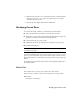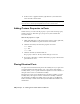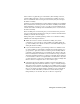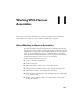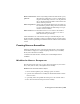2009
Table Of Contents
- Contents
- Tubes and Pipes
- 1 Getting Started with Tube & Pipe
- 2 Route Basics
- 3 Setting Styles
- 4 Creating Rigid Routes and Runs
- General Workflow for Rigid Routes
- Creating Auto Route Regions
- Manually Creating Parametric Regions
- Automatically Dimension Route Sketches
- Create Segments With Precise Values
- Define Parallel and Perpendicular Segments
- Snap Route Points to Existing Geometry
- Place Constraints On Route Sketches
- Create Bends Between Existing Pipe Segments
- Create Pipe Routes With Custom Bends
- Create Bent Tube Routes
- Realign 3D Orthogonal Route Tool
- Control Dimension Visibility
- Populated Routes
- 5 Creating and Editing Flexible Hose Routes
- 6 Editing Rigid Routes and Runs
- 7 Using Content Center Libraries
- 8 Authoring and Publishing
- 9 Documenting Routes and Runs
- Cable and Harness
- 10 Getting Started with Cable and Harness
- 11 Working With Harness Assemblies
- 12 Using the Cable and Harness Library
- 13 Working with Wires and Cables
- About Wires and Cables
- Setting Modeling and Curvature Behavior
- Inserting Wires and Cables Manually
- Moving Wires and Cables
- Deleting Wires and Cables
- Replacing Wires
- Assigning Virtual Parts
- Importing Harness Data
- Adding Shape to Wires and Cable Wires
- Setting Occurrence Properties
- Changing Wire and Cable Displays
- 14 Working with Segments
- 15 Routing Wires and Cables
- 16 Working with Splices
- 17 Working with Ribbon Cables
- 18 Generating Reports
- 19 Working Nailboards and Drawings
- IDF Translator
- Index
5 Locate the new harness assembly in the browser hierarchy.
NOTE Clicking the Create Harness tool again adds a second harness assembly
after the existing one at the same level.
6 Examine the standard toolbar to see the display settings for wires, cables,
ribbon cables, and segments. Click the arrow to display the list.
The display for these harness objects can be changed at any time. The
display for all objects of a selected type in a selected harness assembly
can also be changed.
7 Activate the top-level assembly and click File ➤ Save.
The harness assembly is saved using the name and location indicated
previously.
Using the Cable and Harness Browser
All harness objects added to an assembly file are automatically contained in
the harness assembly. The objects include wires, cables, cable wires, ribbon
cables, segments, splices, virtual parts, and optionally electrical parts and pins.
228 | Chapter 11 Working With Harness Assemblies