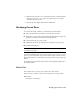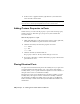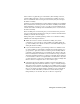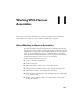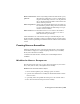2009
Table Of Contents
- Contents
- Tubes and Pipes
- 1 Getting Started with Tube & Pipe
- 2 Route Basics
- 3 Setting Styles
- 4 Creating Rigid Routes and Runs
- General Workflow for Rigid Routes
- Creating Auto Route Regions
- Manually Creating Parametric Regions
- Automatically Dimension Route Sketches
- Create Segments With Precise Values
- Define Parallel and Perpendicular Segments
- Snap Route Points to Existing Geometry
- Place Constraints On Route Sketches
- Create Bends Between Existing Pipe Segments
- Create Pipe Routes With Custom Bends
- Create Bent Tube Routes
- Realign 3D Orthogonal Route Tool
- Control Dimension Visibility
- Populated Routes
- 5 Creating and Editing Flexible Hose Routes
- 6 Editing Rigid Routes and Runs
- 7 Using Content Center Libraries
- 8 Authoring and Publishing
- 9 Documenting Routes and Runs
- Cable and Harness
- 10 Getting Started with Cable and Harness
- 11 Working With Harness Assemblies
- 12 Using the Cable and Harness Library
- 13 Working with Wires and Cables
- About Wires and Cables
- Setting Modeling and Curvature Behavior
- Inserting Wires and Cables Manually
- Moving Wires and Cables
- Deleting Wires and Cables
- Replacing Wires
- Assigning Virtual Parts
- Importing Harness Data
- Adding Shape to Wires and Cable Wires
- Setting Occurrence Properties
- Changing Wire and Cable Displays
- 14 Working with Segments
- 15 Routing Wires and Cables
- 16 Working with Splices
- 17 Working with Ribbon Cables
- 18 Generating Reports
- 19 Working Nailboards and Drawings
- IDF Translator
- Index
Create a harness assembly
1 If not already open, navigate to and select the file Enclosure_Assembly.iam.
The assembly is displayed as shown.
2 On the Assembly panel bar, click the Create Harness tool.
3 On the Create Harness dialog box, enter the name for the harness
assembly as shown, and accept the default location (example is for
Windows XP)
New Harness Assembly File Name: Harness Assembly1.iam
New Harness File Location: Program Files\Autodesk\Inventor
<version>\Cable & Harness\Tutorial Files\Enclosure_Assembly\AIP\Cable
& Harness
4 On the Create Harness dialog box, click OK.
The system adds the harness assembly to the browser and activates the
cable and harness environment. The following illustration shows the
Cable & Harness panel bar. Pause the cursor over the images to view the
tooltips.
Workflow for Harness Components | 227