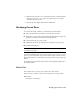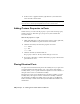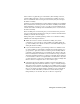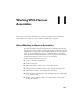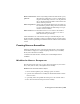2009
Table Of Contents
- Contents
- Tubes and Pipes
- 1 Getting Started with Tube & Pipe
- 2 Route Basics
- 3 Setting Styles
- 4 Creating Rigid Routes and Runs
- General Workflow for Rigid Routes
- Creating Auto Route Regions
- Manually Creating Parametric Regions
- Automatically Dimension Route Sketches
- Create Segments With Precise Values
- Define Parallel and Perpendicular Segments
- Snap Route Points to Existing Geometry
- Place Constraints On Route Sketches
- Create Bends Between Existing Pipe Segments
- Create Pipe Routes With Custom Bends
- Create Bent Tube Routes
- Realign 3D Orthogonal Route Tool
- Control Dimension Visibility
- Populated Routes
- 5 Creating and Editing Flexible Hose Routes
- 6 Editing Rigid Routes and Runs
- 7 Using Content Center Libraries
- 8 Authoring and Publishing
- 9 Documenting Routes and Runs
- Cable and Harness
- 10 Getting Started with Cable and Harness
- 11 Working With Harness Assemblies
- 12 Using the Cable and Harness Library
- 13 Working with Wires and Cables
- About Wires and Cables
- Setting Modeling and Curvature Behavior
- Inserting Wires and Cables Manually
- Moving Wires and Cables
- Deleting Wires and Cables
- Replacing Wires
- Assigning Virtual Parts
- Importing Harness Data
- Adding Shape to Wires and Cable Wires
- Setting Occurrence Properties
- Changing Wire and Cable Displays
- 14 Working with Segments
- 15 Routing Wires and Cables
- 16 Working with Splices
- 17 Working with Ribbon Cables
- 18 Generating Reports
- 19 Working Nailboards and Drawings
- IDF Translator
- Index
5 Create the harness assembly.
6 Insert wires, cables, and ribbon cables into the harness assembly, and
then add properties as needed.
7 Create segments that define the possible wire and cable paths through
the assembly.
8 Add properties to the segments as needed.
9 Route wires and cables through selected segments.
10 Insert splices, add wire and cable points, add ribbon cable points and
folds, adjust ribbon cable twist, attach virtual parts, and make other
modifications to the harness.
11 Create a nailboard of the harness assembly and generate parts list and
bill of materials information.
To create the Harness assembly, click the Create Harness tool on the Assembly
panel bar.
Create Harness tool
In the Create harness assembly dialog box, provide a unique name and location
for the harness subassembly. By default, the file is named <top level
assembly>.Harness<number>.iam (where number is a sequential number that
increments with each harness assembly) and is saved to the location of the
open assembly file, along with the corresponding harness part. You can provide
a different name and location if appropriate. You can also change the name
to something harness specific or descriptive.
Once you provide the name and location, the system adds a harness assembly
to the browser. It is added to the browser along with other placed components
and is arranged in the order it is added to the assembly. You can locate the
harness anywhere in the assembly hierarchy, except in another harness
assembly. For example, you can nest the harness assembly in another standard
Autodesk Inventor assembly, but not in another harness assembly. When you
edit a harness assembly, you can connect only to harness objects that share
the same parent assembly as that harness assembly.
In this exercise, you open an existing assembly and prepare to wire it. You
also become familiar with the features included in the cable and harness design
environment, including the panel bar, display tools, and browser. A ribbon
cable harness assembly was already added for you.
226 | Chapter 11 Working With Harness Assemblies