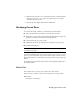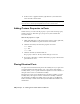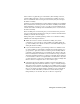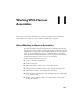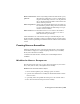2009
Table Of Contents
- Contents
- Tubes and Pipes
- 1 Getting Started with Tube & Pipe
- 2 Route Basics
- 3 Setting Styles
- 4 Creating Rigid Routes and Runs
- General Workflow for Rigid Routes
- Creating Auto Route Regions
- Manually Creating Parametric Regions
- Automatically Dimension Route Sketches
- Create Segments With Precise Values
- Define Parallel and Perpendicular Segments
- Snap Route Points to Existing Geometry
- Place Constraints On Route Sketches
- Create Bends Between Existing Pipe Segments
- Create Pipe Routes With Custom Bends
- Create Bent Tube Routes
- Realign 3D Orthogonal Route Tool
- Control Dimension Visibility
- Populated Routes
- 5 Creating and Editing Flexible Hose Routes
- 6 Editing Rigid Routes and Runs
- 7 Using Content Center Libraries
- 8 Authoring and Publishing
- 9 Documenting Routes and Runs
- Cable and Harness
- 10 Getting Started with Cable and Harness
- 11 Working With Harness Assemblies
- 12 Using the Cable and Harness Library
- 13 Working with Wires and Cables
- About Wires and Cables
- Setting Modeling and Curvature Behavior
- Inserting Wires and Cables Manually
- Moving Wires and Cables
- Deleting Wires and Cables
- Replacing Wires
- Assigning Virtual Parts
- Importing Harness Data
- Adding Shape to Wires and Cable Wires
- Setting Occurrence Properties
- Changing Wire and Cable Displays
- 14 Working with Segments
- 15 Routing Wires and Cables
- 16 Working with Splices
- 17 Working with Ribbon Cables
- 18 Generating Reports
- 19 Working Nailboards and Drawings
- IDF Translator
- Index
Activated by editing normal Autodesk Inventor parts,
this panel bar contains the tool set for creating electri-
Harness Part Features
panel bar
cal parts and authoring connectors. Use the panel bar
title to switch between the Harness Part Features and
the Part Features panel bar.
Activated by selecting the Nailboard tool from the Ca-
ble and Harness panel bar. This panel bar contains the
Nailboard panel bar
tool set for manipulating and annotating a 2D repre-
sentation of the 3D harness.
The Nailboard View tool is added to the standard
Drawing Views panel bar. Use this tool to create a
nailboard from an open drawing.
Nailboard View tool
Cable and Harness also adds electrical data types and units unique to the
electrical domain, and makes connectors available from the Content Center
Library. Connector publishing is available from the Tools menu on the standard
toolbar.
Creating Harness Assemblies
When an assembly file is first opened in Autodesk Inventor, the assembly
environment is displayed. To begin designing a harness in your assembly
model, create the harness assembly.
A standard Autodesk Inventor assembly can contain multiple harness
assemblies.
Workflow for Harness Components
The following are the basic steps to place and create harness objects such as
wires, cables, ribbon cables, and segments in an assembly:
Workflow: Place and create harness objects
1 Create electrical (pinned) parts, adding properties as needed.
2 Open the Autodesk Inventor assembly file in which the harness will be
created or exists.
3 Optionally, author and publish electrical parts to the Content Center.
4 Place and constrain electrical parts in the assembly.
Creating Harness Assemblies | 225