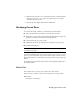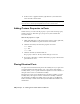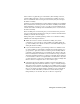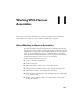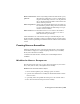2009
Table Of Contents
- Contents
- Tubes and Pipes
- 1 Getting Started with Tube & Pipe
- 2 Route Basics
- 3 Setting Styles
- 4 Creating Rigid Routes and Runs
- General Workflow for Rigid Routes
- Creating Auto Route Regions
- Manually Creating Parametric Regions
- Automatically Dimension Route Sketches
- Create Segments With Precise Values
- Define Parallel and Perpendicular Segments
- Snap Route Points to Existing Geometry
- Place Constraints On Route Sketches
- Create Bends Between Existing Pipe Segments
- Create Pipe Routes With Custom Bends
- Create Bent Tube Routes
- Realign 3D Orthogonal Route Tool
- Control Dimension Visibility
- Populated Routes
- 5 Creating and Editing Flexible Hose Routes
- 6 Editing Rigid Routes and Runs
- 7 Using Content Center Libraries
- 8 Authoring and Publishing
- 9 Documenting Routes and Runs
- Cable and Harness
- 10 Getting Started with Cable and Harness
- 11 Working With Harness Assemblies
- 12 Using the Cable and Harness Library
- 13 Working with Wires and Cables
- About Wires and Cables
- Setting Modeling and Curvature Behavior
- Inserting Wires and Cables Manually
- Moving Wires and Cables
- Deleting Wires and Cables
- Replacing Wires
- Assigning Virtual Parts
- Importing Harness Data
- Adding Shape to Wires and Cable Wires
- Setting Occurrence Properties
- Changing Wire and Cable Displays
- 14 Working with Segments
- 15 Routing Wires and Cables
- 16 Working with Splices
- 17 Working with Ribbon Cables
- 18 Generating Reports
- 19 Working Nailboards and Drawings
- IDF Translator
- Index
■ Route wires and cables through harness segments and automatically
calculate lengths and bundle diameters.
■ Configure and generate reports of the harness assembly.
■ Insert and arrange splices, attach virtual parts, and make other
modifications to the harness design.
■ Create accurate 2D harness documentation with intelligent properties and
dimensions that automatically update as the 3D design changes.
■ Use the browser to organize and edit electrical parts, pins, wires, cables,
ribbon cables, splices, virtual parts, and segments. You can also change
visibility on all harness objects through the browser, except for virtual
parts.
■ Optionally, copy and reuse the completed harness in another location.
WARNING Do not perform operations specific to Autodesk
®
Inventor
™
on
segments, wires, cables, and ribbon cables. It can cause problems with operations
in cable and harness. For example, do not use Autodesk Inventor operations such
as extrusions, sweeps, and so on, to change harness objects.
Cable and Harness Environment
The tools provided in the cable and harness software are integrated with the
standard Autodesk Inventor assembly environment. Tools specific to Cable
and Harness are added to the standard Autodesk Inventor toolbar, and the
Cable and Harness panel bar and browser are enabled.
The features added by the cable and harness environment include:
The tool set for the cable and harness environment.
Use the panel bar title to switch between the Cable &
Harness and Assembly panel bars.
Cable & Harness pan-
el bar
Contained in the Model browser, the Cable and Har-
ness browser items include the contents of one or more
Cable and Harness
Browser items
harness assemblies in a hierarchy. The harness assem-
blies act as containers for all the objects created or
placed in that particular harness.
Switches between rendered and centerline display for
wires, segments, and ribbon cables.
Segment, wire, rib-
bon cable display
tools
224 | Chapter 11 Working With Harness Assemblies