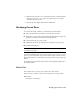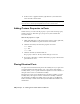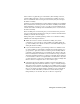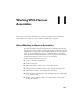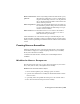2009
Table Of Contents
- Contents
- Tubes and Pipes
- 1 Getting Started with Tube & Pipe
- 2 Route Basics
- 3 Setting Styles
- 4 Creating Rigid Routes and Runs
- General Workflow for Rigid Routes
- Creating Auto Route Regions
- Manually Creating Parametric Regions
- Automatically Dimension Route Sketches
- Create Segments With Precise Values
- Define Parallel and Perpendicular Segments
- Snap Route Points to Existing Geometry
- Place Constraints On Route Sketches
- Create Bends Between Existing Pipe Segments
- Create Pipe Routes With Custom Bends
- Create Bent Tube Routes
- Realign 3D Orthogonal Route Tool
- Control Dimension Visibility
- Populated Routes
- 5 Creating and Editing Flexible Hose Routes
- 6 Editing Rigid Routes and Runs
- 7 Using Content Center Libraries
- 8 Authoring and Publishing
- 9 Documenting Routes and Runs
- Cable and Harness
- 10 Getting Started with Cable and Harness
- 11 Working With Harness Assemblies
- 12 Using the Cable and Harness Library
- 13 Working with Wires and Cables
- About Wires and Cables
- Setting Modeling and Curvature Behavior
- Inserting Wires and Cables Manually
- Moving Wires and Cables
- Deleting Wires and Cables
- Replacing Wires
- Assigning Virtual Parts
- Importing Harness Data
- Adding Shape to Wires and Cable Wires
- Setting Occurrence Properties
- Changing Wire and Cable Displays
- 14 Working with Segments
- 15 Routing Wires and Cables
- 16 Working with Splices
- 17 Working with Ribbon Cables
- 18 Generating Reports
- 19 Working Nailboards and Drawings
- IDF Translator
- Index
If the connector is physically part of the harness, like a mating connector,
consider adding it directly to the appropriate harness assembly. An object
such as a terminal block that is not part of the harness, may not belong in
the harness assembly.
If reusing a top-level assembly that contains a harness assembly, we recommend
that you demote the electrical parts into the harness assembly. From within
Cable and Harness, use Save Copy As to copy the top-level assembly and its
contents (the harness assembly, other subassemblies, and so on) and reuse it
in another assembly.
In this assembly, the four electrical parts you created earlier were placed for
you. You set the reference designator for each part occurrence after the harness
assembly is added in the next chapter.
When placing and constraining mating connectors for a harness assembly,
remember the following information:
■ When the connectors reside in the harness assembly, they can be
constrained to objects in the top-level assembly only while editing the
top-level assembly. The connectors cannot be constrained while in-place
editing the harness assembly.
■ If you are unsure whether to place mating connectors as children of the
top-level assembly or in the harness assembly in your initial design, it is
good practice to place the connectors in the top-level assembly without
constraints. Using this method, you can demote the connectors into the
harness assembly before the harness is created without losing constraints.
Any RefDes information added to a connector at the time they are demoted
is lost and must be edited to reassign the RefDes in the harness. Any wires
or cables attached to connectors at the time they are demoted dangle and
must be edited to reassign the wires to the connector pins.
■ Constraints placed in the harness assembly provide more flexibility for
individual components within the harness to adapt to assembly changes.
They do not adapt to changes as a rigid body. For example, with a top-level
assembly, if you constrain to a subassembly, all the parts in the subassembly
move as one rigid body. With a harness assembly, you can constrain all
connectors in the subassembly to different locations and they adapt
independently of one another. They do not move as a rigid body.
Placing Electrical Parts | 221