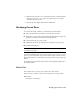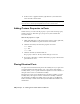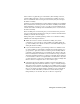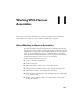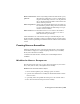2009
Table Of Contents
- Contents
- Tubes and Pipes
- 1 Getting Started with Tube & Pipe
- 2 Route Basics
- 3 Setting Styles
- 4 Creating Rigid Routes and Runs
- General Workflow for Rigid Routes
- Creating Auto Route Regions
- Manually Creating Parametric Regions
- Automatically Dimension Route Sketches
- Create Segments With Precise Values
- Define Parallel and Perpendicular Segments
- Snap Route Points to Existing Geometry
- Place Constraints On Route Sketches
- Create Bends Between Existing Pipe Segments
- Create Pipe Routes With Custom Bends
- Create Bent Tube Routes
- Realign 3D Orthogonal Route Tool
- Control Dimension Visibility
- Populated Routes
- 5 Creating and Editing Flexible Hose Routes
- 6 Editing Rigid Routes and Runs
- 7 Using Content Center Libraries
- 8 Authoring and Publishing
- 9 Documenting Routes and Runs
- Cable and Harness
- 10 Getting Started with Cable and Harness
- 11 Working With Harness Assemblies
- 12 Using the Cable and Harness Library
- 13 Working with Wires and Cables
- About Wires and Cables
- Setting Modeling and Curvature Behavior
- Inserting Wires and Cables Manually
- Moving Wires and Cables
- Deleting Wires and Cables
- Replacing Wires
- Assigning Virtual Parts
- Importing Harness Data
- Adding Shape to Wires and Cable Wires
- Setting Occurrence Properties
- Changing Wire and Cable Displays
- 14 Working with Segments
- 15 Routing Wires and Cables
- 16 Working with Splices
- 17 Working with Ribbon Cables
- 18 Generating Reports
- 19 Working Nailboards and Drawings
- IDF Translator
- Index
2 In the browser or graphics window, right-click Pin 5, and then select
Delete from the context menu.
NOTE Any wires attached to a deleted pin dangle. To reattach a dangling wire
move the wire to another pin using Edit Wire from the context menu.
Adding Custom Properties to Parts
In this exercise, you add a custom property to a part. Each custom property
requires a data type. Each data type, except for text, has a default unit
associated with it.
Add custom properties to a part
1 While still editing part 360124, in the browser, select 360124:1, right-click,
and then select Harness Properties from the context menu.
2 Click the Custom tab, and enter the properties as follows:
Name: Vendor
Type: Text
Value: AMP
3 Click the Add button, and then click OK.
The property is added to the list, and the dialog box is closed.
4 Repeat Steps 1 through 3 to add the same Vendor property to the electrical
parts LTP and 360575:1.
Placing Electrical Parts
You place and constrain electrical parts in an assembly just as you place and
constrain standard Autodesk Inventor parts. Once placed, with a harness
assembly added, you set a specific reference designator for each occurrence of
that part in the context of each harness assembly.
Electrical parts can be placed anywhere below a harness assembly or parent
assembly. They can be placed outside of the harness assembly or demoted
into the harness assembly, depending on how you prefer to document the
harness assembly. Connectors that already reside within subassemblies can
remain there.
220 | Chapter 10 Getting Started with Cable and Harness