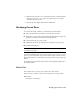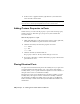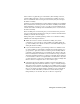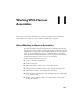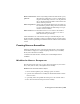2009
Table Of Contents
- Contents
- Tubes and Pipes
- 1 Getting Started with Tube & Pipe
- 2 Route Basics
- 3 Setting Styles
- 4 Creating Rigid Routes and Runs
- General Workflow for Rigid Routes
- Creating Auto Route Regions
- Manually Creating Parametric Regions
- Automatically Dimension Route Sketches
- Create Segments With Precise Values
- Define Parallel and Perpendicular Segments
- Snap Route Points to Existing Geometry
- Place Constraints On Route Sketches
- Create Bends Between Existing Pipe Segments
- Create Pipe Routes With Custom Bends
- Create Bent Tube Routes
- Realign 3D Orthogonal Route Tool
- Control Dimension Visibility
- Populated Routes
- 5 Creating and Editing Flexible Hose Routes
- 6 Editing Rigid Routes and Runs
- 7 Using Content Center Libraries
- 8 Authoring and Publishing
- 9 Documenting Routes and Runs
- Cable and Harness
- 10 Getting Started with Cable and Harness
- 11 Working With Harness Assemblies
- 12 Using the Cable and Harness Library
- 13 Working with Wires and Cables
- About Wires and Cables
- Setting Modeling and Curvature Behavior
- Inserting Wires and Cables Manually
- Moving Wires and Cables
- Deleting Wires and Cables
- Replacing Wires
- Assigning Virtual Parts
- Importing Harness Data
- Adding Shape to Wires and Cable Wires
- Setting Occurrence Properties
- Changing Wire and Cable Displays
- 14 Working with Segments
- 15 Routing Wires and Cables
- 16 Working with Splices
- 17 Working with Ribbon Cables
- 18 Generating Reports
- 19 Working Nailboards and Drawings
- IDF Translator
- Index
6 In the browser, edit part 360575:2 and notice how this occurrence inherits
the pins set in 360575:1. You only need to pin the part once and all
occurrences inherit the pins.
7 Click File ➤ Save. Right-click and select Finish Edit.
Modifying Pinned Parts
Once an electrical part is defined, you can modify it in several ways.
■ Add or modify electrical properties on both the parts and pins.
■ Modify pins or a pin group using standard Autodesk Inventor work point
operations (Ground, 3D Move/Rotate, Redefine Feature).
■ Delete selected pins or a group of pins.
■ Change the start location, orientation, and spacing of a group of pins.
■ Rename individual pins.
NOTE Delete the pin group and make a new one to change naming or pin or
row number for a group.
When modifying pins using Redefine Feature, you create the geometry used
to define the individual pin or the start location for a group of pins. You can
place or project work points onto part faces, linear edges, or an arc or circle.
Work points can also be constrained to the center points of arcs, circles, and
ellipses.
To modify library parts ensure that you have edit and publish permission to
the Content Center.
Delete Pins
You can delete pins or groups of pins that are no longer needed.
In this exercise, you delete a pin on an electrical part you created earlier.
Delete a pin
1 Edit part 360124 in place.
Modifying Pinned Parts | 219