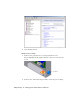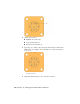2009
Table Of Contents
- Contents
- Tubes and Pipes
- 1 Getting Started with Tube & Pipe
- 2 Route Basics
- 3 Setting Styles
- 4 Creating Rigid Routes and Runs
- General Workflow for Rigid Routes
- Creating Auto Route Regions
- Manually Creating Parametric Regions
- Automatically Dimension Route Sketches
- Create Segments With Precise Values
- Define Parallel and Perpendicular Segments
- Snap Route Points to Existing Geometry
- Place Constraints On Route Sketches
- Create Bends Between Existing Pipe Segments
- Create Pipe Routes With Custom Bends
- Create Bent Tube Routes
- Realign 3D Orthogonal Route Tool
- Control Dimension Visibility
- Populated Routes
- 5 Creating and Editing Flexible Hose Routes
- 6 Editing Rigid Routes and Runs
- 7 Using Content Center Libraries
- 8 Authoring and Publishing
- 9 Documenting Routes and Runs
- Cable and Harness
- 10 Getting Started with Cable and Harness
- 11 Working With Harness Assemblies
- 12 Using the Cable and Harness Library
- 13 Working with Wires and Cables
- About Wires and Cables
- Setting Modeling and Curvature Behavior
- Inserting Wires and Cables Manually
- Moving Wires and Cables
- Deleting Wires and Cables
- Replacing Wires
- Assigning Virtual Parts
- Importing Harness Data
- Adding Shape to Wires and Cable Wires
- Setting Occurrence Properties
- Changing Wire and Cable Displays
- 14 Working with Segments
- 15 Routing Wires and Cables
- 16 Working with Splices
- 17 Working with Ribbon Cables
- 18 Generating Reports
- 19 Working Nailboards and Drawings
- IDF Translator
- Index
In this exercise, you edit the part in place to add individual pins and a
placeholder reference designator to a part. For your convenience, the
connectors are already placed in the assembly.
Start by opening an assembly in the default project.
Open the assembly
1 Open Autodesk Inventor if it is not already open, and click File ➤
Projects.
2 On the Projects dialog box, verify the Enclosure_Assembly.ipj project is the
active project, and then click Done.
If needed, browse to the project. The default location is:
Microsoft Windows XP operating system:
■ Program Files\Autodesk\Inventor <version>\Tutorial Files\Cable & Harness
Windows Vista operating system:
■ Users\login-name\AppData\Local\Autodesk\Inventor <version>\Tutorial
Files\Cable & Harness
3 Click File ➤ Open and select the file named Enclosure_Assembly.iam.
The assembly looks like the following image.
212 | Chapter 10 Getting Started with Cable and Harness