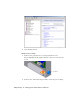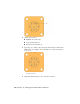2009
Table Of Contents
- Contents
- Tubes and Pipes
- 1 Getting Started with Tube & Pipe
- 2 Route Basics
- 3 Setting Styles
- 4 Creating Rigid Routes and Runs
- General Workflow for Rigid Routes
- Creating Auto Route Regions
- Manually Creating Parametric Regions
- Automatically Dimension Route Sketches
- Create Segments With Precise Values
- Define Parallel and Perpendicular Segments
- Snap Route Points to Existing Geometry
- Place Constraints On Route Sketches
- Create Bends Between Existing Pipe Segments
- Create Pipe Routes With Custom Bends
- Create Bent Tube Routes
- Realign 3D Orthogonal Route Tool
- Control Dimension Visibility
- Populated Routes
- 5 Creating and Editing Flexible Hose Routes
- 6 Editing Rigid Routes and Runs
- 7 Using Content Center Libraries
- 8 Authoring and Publishing
- 9 Documenting Routes and Runs
- Cable and Harness
- 10 Getting Started with Cable and Harness
- 11 Working With Harness Assemblies
- 12 Using the Cable and Harness Library
- 13 Working with Wires and Cables
- About Wires and Cables
- Setting Modeling and Curvature Behavior
- Inserting Wires and Cables Manually
- Moving Wires and Cables
- Deleting Wires and Cables
- Replacing Wires
- Assigning Virtual Parts
- Importing Harness Data
- Adding Shape to Wires and Cable Wires
- Setting Occurrence Properties
- Changing Wire and Cable Displays
- 14 Working with Segments
- 15 Routing Wires and Cables
- 16 Working with Splices
- 17 Working with Ribbon Cables
- 18 Generating Reports
- 19 Working Nailboards and Drawings
- IDF Translator
- Index
7 Assign the reference designator for an individual occurrence or group.
The reference designator for the individual occurrence or group is required
in each harness assembly that uses the electrical part, not once on each
part occurrence.
Creating Electrical Parts
Use the Harness Part Features panel bar to add pins and the reference designator
placeholder. The reference designator and pins are specified while editing the
part file or editing the part in place. Pause the cursor over the toolbar to view
the tooltips.
Place Pins and Define Pin-level Properties
A connector can contain one or more pins. Valid geometry for pin selections
includes both associative and non associative points. The points you select
determine whether the pins are updated if the geometry to which they are
associated changes.
Non associative points are arbitrary points on any face. They do not update
if the geometry changes. Associative points, which update as the geometry is
changed, include any one of the following:
■ Existing work points
■ Center points on any circular component such as a face, a hole, and
cylindrical cuts or arc edges
■ Existing sketch points
■ Model vertices
Each pin must have a unique name. By default, each individual pin name is
a sequential number starting with 1. For pin groups, you provide a prefix letter
and start number, and then select the naming scheme that you need. Each
pin name within a part must be unique. When the browser name changes for
an individual pin, the pin name updates. The reverse is also true. To change
naming for a pin group, delete the pin group and recreate it with the naming
you need.
Creating Electrical Parts | 211